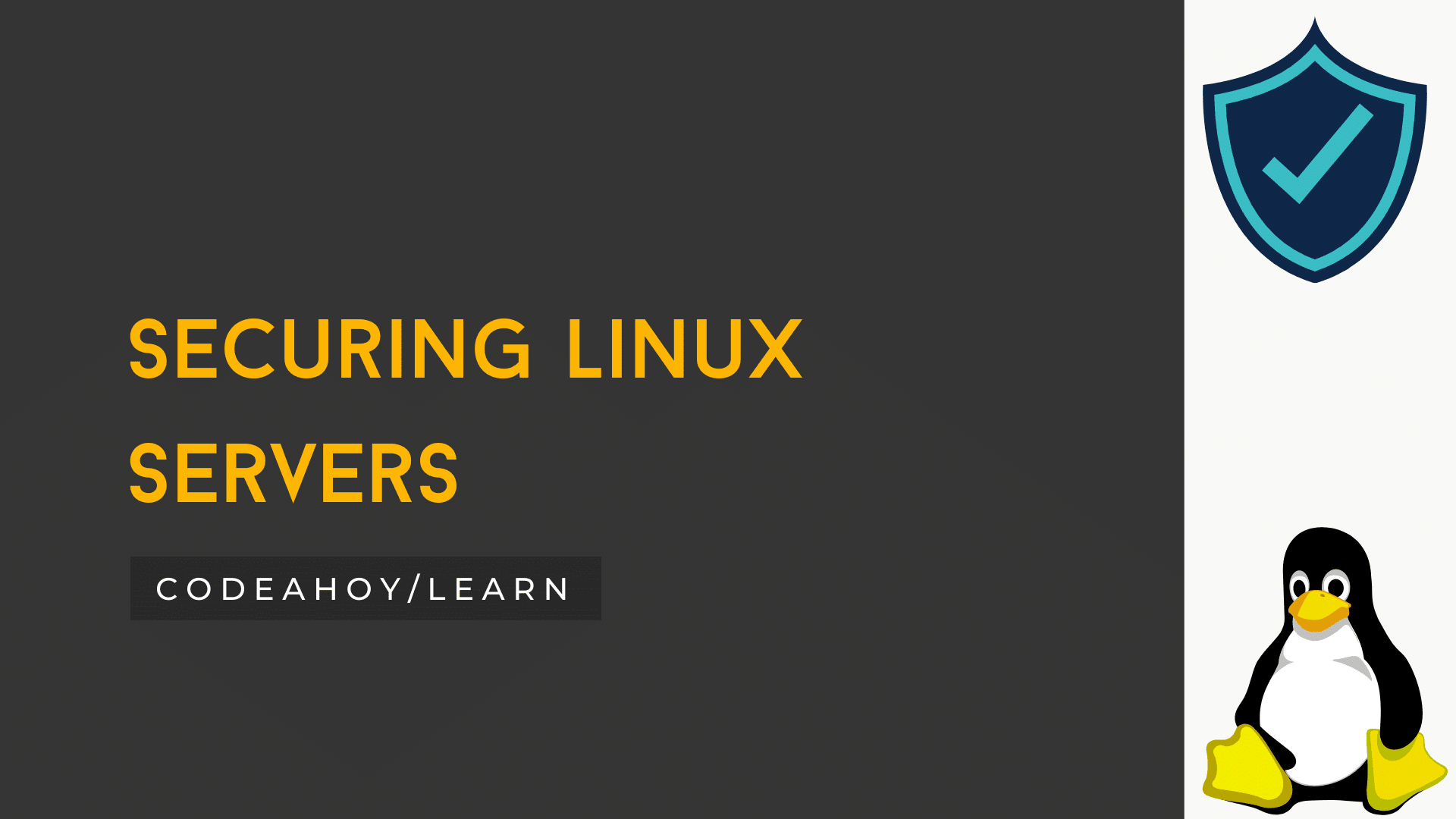Books / Linux Notes for Professionals / Chapter 5
Detecting Linux Distribution Name and Version
In this chapter
- Detect what debian-based distribution you are working in
- Detect what systemd-based distribution you are using
- Detect what RHEL / CentOS / Fedora distribution you are working in
- Uname - Print information about the current system
- Detect basic information about your distro
- Using GNU coreutils
- Find your linux os (both debian & rpm) name and release number
- Getting information on a running Linux kernel
Detect what debian-based distribution you are working in
To detect your debian distribution, just execute lsb_release -a.
On Debian:
$ lsb_release -a
No LSB modules are available.
Distributor ID: Debian
Description: Debian GNU / Linux testing ( stretch )
Release: testing
Codename: stretch
On Ubuntu:
$ lsb_release -a
No LSB modules are available.
Distributor ID: Ubuntu
Description: Ubuntu 14.04.4 LTS
Release: 14.
Codename: trusty
In case when you don’t have lsb_release installed you may want to try some guessing, for example, there is a file /etc/issue that often contains distribution name. For example, on ubuntu:
$ cat /etc/issue
Ubuntu 12.04.5 LTS \n \l
Don’t use file /etc/debian_version because its contents do not match distribution name!
Note that this will also work on non-Debian-family distributions like Fedora, RHEL, or openSUSE — but that lsb_release may not be installed.
Detect what systemd-based distribution you are using
This method will work on modern versions of Arch, CentOS, CoreOS, Debian, Fedora, Mageia, openSUSE, Red Hat Enterprise Linux, SUSE Linux Enterprise Server, Ubuntu, and others. This wide applicability makes it an ideal as a first approach, with fallback to other methods if you need to also identify older systems.
Look at /etc/os-release. In specific, look at variables NAME, VERSION, ID, VERSION_ID, and PRETTY_NAME.
On Fedora, this file might look like:
NAME=Fedora
VERSION="24 (Workstation Edition)"
ID=fedora
VERSION_ID= 24
PRETTY_NAME="Fedora 24 (Workstation Edition)"
ANSI_COLOR="0;34"
CPE_NAME="cpe:/o:fedoraproject:fedora:24"
HOME_URL="https://fedoraproject.org/"
BUG_REPORT_URL="https://bugzilla.redhat.com/"
REDHAT_BUGZILLA_PRODUCT="Fedora"
REDHAT_BUGZILLA_PRODUCT_VERSION= 24
REDHAT_SUPPORT_PRODUCT="Fedora"
REDHAT_SUPPORT_PRODUCT_VERSION= 24
PRIVACY_POLICY_URL=https: // fedoraproject.org / wiki / Legal:PrivacyPolicy
VARIANT="Workstation Edition"
VARIANT_ID=workstation
On CentOS, this file might look like this:
NAME="CentOS Linux"
VERSION="7 (Core)"
ID="centos"
ID_LIKE="rhel fedora"
VERSION_ID="7"
PRETTY_NAME="CentOS Linux 7 (Core)"
ANSI_COLOR="0;31"
CPE_NAME="cpe:/o:centos:centos:7"
HOME_URL="https://www.centos.org/"
BUG_REPORT_URL="https://bugs.centos.org/"
CENTOS_MANTISBT_PROJECT="CentOS-7"
CENTOS_MANTISBT_PROJECT_VERSION="7"
REDHAT_SUPPORT_PRODUCT="centos"
REDHAT_SUPPORT_PRODUCT_VERSION="7"
This file is documented on the free desktop web site; in principle, it is not systemd specific — but it will exist on all systemd-based distributions.
From the bash shell, one can source the /etc/os-release file and then use the various variables directly, like this:
$ ( source / etc / os-release && echo "$PRETTY_NAME" )
Fedora 24 ( Workstation Edition )
Detect what RHEL / CentOS / Fedora distribution you are working in
Look at the contents of /etc/redhat-release
cat /etc/redhat-release
Here is the output from a Fedora 24 machine: Fedora release 24(Twenty Four)
As mentioned in the debian-based response, you can also use the lsb_release -a command, which outputs this from a Fedora 24 machine:
LSB Version: :core-4.1-amd64:core-4.1-noarch:cxx-4.1-amd64:cxx-4.1-noarch:desktop-4.1- amd64:desktop-4.1-noarch:languages-4.1-amd64:languages-4.1-noarch:printing-4.1-amd64:printing-4.1-noarch
Distributor ID: Fedora
Description: Fedora release 24 ( Twenty Four )
Release: 24
Codename: TwentyFour
Uname - Print information about the current system
Uname is the short name for u nix name. Just type uname in console to get information about your operating system.
uname [ OPTION ]
If no OPTION is specified, uname assumes the -s option.
-a or --all - Prints all information, omitting -p and -i if the information is unknown.
Example:
> uname -a
SunOS hope 5.7 Generic_106541-08 sun4m sparc SUNW,SPARCstation- 10
All the options:
-s,--kernel-namePrint the kernel name.-n,--nodenamePrint the network node hostname.-r,--kernel-releasePrint the kernel release.-v,--kernel-versionPrint the kernel version.-m,--machinePrint the machine hardware name.-p,--processorPrint the processor type, or “ unknown “.-i,--hardware-platformPrint the hardware platform, or “ unknown “.-o,--operating-systemPrint the operating system.--helpDisplay a help message, and exit.--versionDisplay version information, and exit.
Detect basic information about your distro
just execute uname -a.
On Arch:
$ uname -a
Linux nokia 4.6.4- 1 -ARCH #1 SMP PREEMPT Mon Jul 11 19:12:32 CEST 2016 x86_64 GNU/Linuxenter
code here
Using GNU coreutils
So the GNU coreutils should be available on all linux based systems (please correct me if I am wrong here).
If you do not know what system you are using you may not be able to directly jump to one of the examples above, hence this may be your first port of call.
$ uname -a
On my system this gives me the following…
Linux Scibearspace 3.16.0-4-amd64 #1 SMP Debian 3.16.7-ckt25-2+deb8u3 (2016-07-02) x86_
GNU/Linux
Here you can see the following:
Scibearspace : the name of my pc
Scibearspace : the name of my pc
3.16.0-4-amd64 : the kernel and architecture
SMP Debian 3.16.7-CKT25-2+deb8u3 : tells me I am running debian with the 3.16 kernel
Finaly the last part I am running debian 8 (update 3).
I would welcome any others to add in results for RHEL, and SuSe systems.
Find your linux os (both debian & rpm) name and release number
Most of linux distros stores its version info in the /etc/lsb-release (debian) or /etc/redhat-release (RPM based) file.
Using below generic command should get you past most of the Debian and RPM derivatives as Linux Mint and CentOs.
Example on Ubuntu Machine:
cat/etc/*release
DISTRIB_ID=Ubuntu
DISTRIB_RELEASE=14.
DISTRIB_CODENAME=trusty
DISTRIB_DESCRIPTION="Ubuntu 14.04 LTS"
Getting information on a running Linux kernel
We can use command uname with various options to get complete details of running kernel.
uname -a
Linux df1-ws-5084 4.4.0-64-generic #85-Ubuntu SMP Mon Feb 20 11:50:30 UTC 2017 x86_
x86_64 x86_64 GNU/Linux
As per man page here few more options
Usage: uname [OPTION]...
Print certain system information. With no OPTION, same as -s.
- -a, –all print all information, in the following order,
- except omit -p and -i if unknown:
- -s, –kernel-name print the kernel name
- -n, –nodename print the network node hostname
- -r, –kernel-release print the kernel release
- -v, –kernel-version print the kernel version
- -m, –machine print the machine hardware name
- -p, –processor print the processor type (non-portable)
- -i, –hardware-platform print the hardware platform (non-portable)
- -o, –operating-system print the operating system
- –help display this help and exit
- –version output version information and exit