Git has two types of repositories: local and remote. The local repository is on your computer and has all the files, commit history etc. Remote repositories are usually hosted on a central server or on the Internet.
Downloading data from the remote repo to local is an essential part of working with git.
Both git pull and git fetch are used to download data from remote repository. These two commands have important differences and similarities. Let’s explore them in more detail.
The main difference between git fetch and git pull
$ git fetch origin
git fetch only downloads the latest data from the remote repository. It does not merge any of this new data into the current branch or changes the working files. Fetch is safe because it only downloads new changes (since you last synced with the remote.) It doesn’t create conflicts or interfere with the work in progress. Developers use fetch to find out if there have been new changes, review changes before merging or sometimes to track someone else’s feature branch.
$ git pull origin master
git pull in contrast not only downloads the latest data, but it also automatically merges it into your current branch and updates the working files automatically. It doesn’t give you a chance to review the changes before merging, and as a consequence, ‘merge conflicts’ can and do occur. One important thing to keep in mind is that it will merge only into the current working branch. Other branches will stay unaffected.
Here’s a diagram to illustrate the difference between git fetch and git pull.
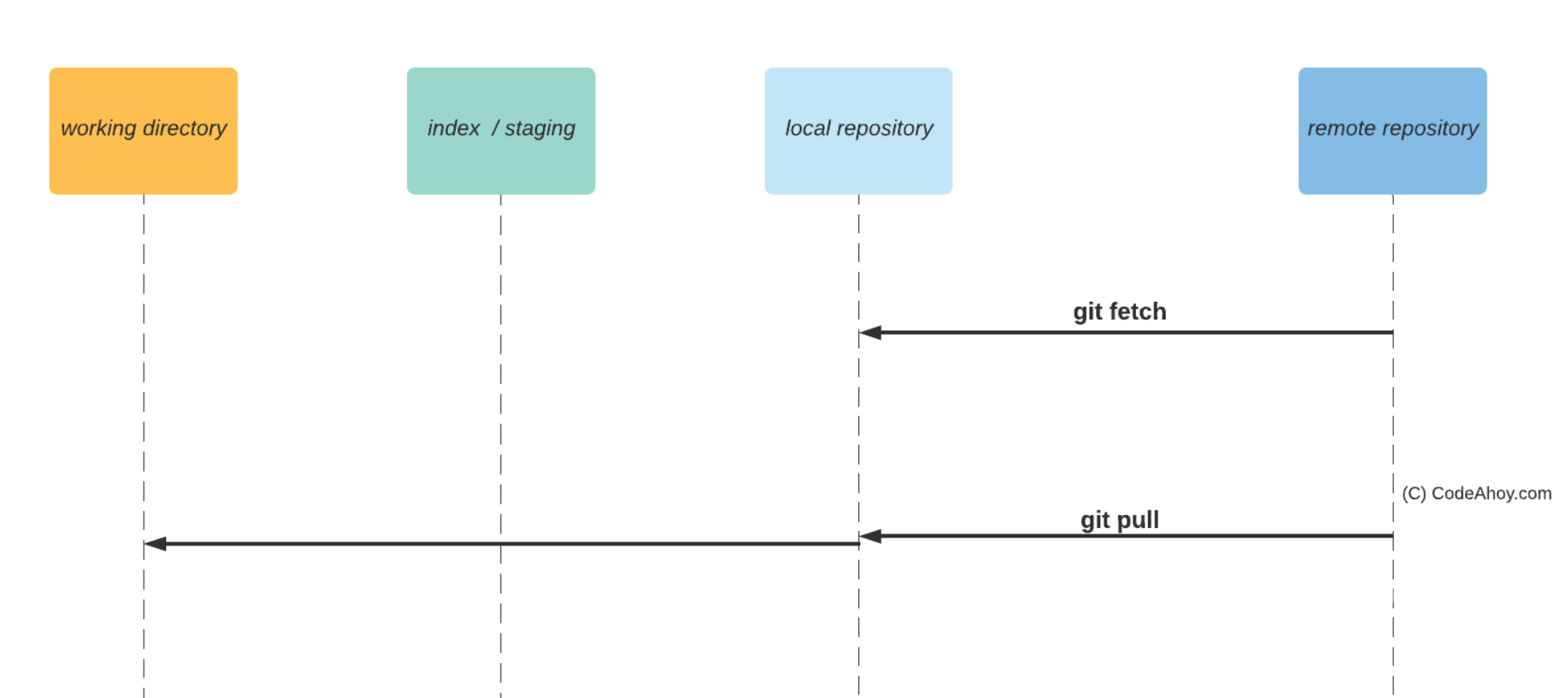
I have covered the main difference between git fetch and get pull above. But if you want more details, read on.
git fetch explained in detail
As we’ve seen, git fetch only downloads latest changes into the local repository, and does not merge into the current branch. It downloads fresh changes that other developers have pushed to the remote repo since the last fetch and allows you to review and merge manually at a later time using git merge. Because it doesn’t change your working directory or the staging area, it is entirely safe, and you can run it as often as you want.
You may be thinking where are the changes are stored after a fetch since they are not merged into the working file? The answer is that they are stored in your local repository in what is called remote tracking branches. A remote tracking branch is a local copy (or mirror) of a remote branch, e.g. origin/master. You’ll need to run git branch -a to see all local and remote branches. After doing a fetch, if you want to check out what has changed, you can do:
git log origin/master ^master: to get a list of all commits that are in remote master but not in your local branch.git diff ..origin: to see the diff.git checkout origin/master: to checkout the remote master branch and see what files have changed.
Once you have reviewed the changes and are ready to merge, you can switch back to the master branch and run git merge. It will merge changes from the remote branch into local.
Here’s an example. Let’s switch to develop branch and do git fetch. To keep it simple, I’ll omit the output.
$ git checkout develop $ git fetch
Now let’s see the list of commits that are in remote develop but not in local.
$ git log origin/develop ^develop commit 6123ef537f0dac5410f409a8dfc2719491e13fc9 (origin/master, origin/HEAD) Author: Umer Mansoor <[email protected]> Date: Sat Feb 1 08:11:52 2020 -0800 fixed toc commit 7143fccddce97405b05f51facf9e1560301027ab Author: Umer Mansoor <[email protected]> Date: Sat Feb 1 08:10:01 2020 -0800 Update README.md
When you are ready to merge, simply run:
$ git merge Updating 89aaded..5926bf5 Fast-forward README.md | 14 +++++++------- 1 file changed, 7 insertions(+), 7 deletions(-)
git pull example
The git pull command downloads from the remote repository to the local repository and automatically merges those changes into the current branch.
$ git checkout master ... $ git pull remote: Enumerating objects: 3, done. remote: Counting objects: 100% (3/3), done. remote: Compressing objects: 100% (3/3), done. remote: Total 3 (delta 0), reused 0 (delta 0), pack-reused 0 Unpacking objects: 100% (3/3), done. From https://github.com/repo/arepo 7548eeb..8599bfe master -> origin/master Updating 7548eeb..8599bfe Fast-forward README.md | 3 +++ 1 file changed, 3 insertions(+) create mode 100644 README.md
You can see that in the output above, the changes were downloaded from the remote master and then merged using fast-forward method into the local master branch.
Summary
In summary, pull and fetch are similar in the sense that they both download latest changes from the remote repo to local. The difference is that pull automatically merges changes into the current branch while fetch doesn’t. If you are interested, here are some more commands and details that I didn’t cover in the post to keep it simple.
- Under the hood,
git pullis equivalent to runninggit fetch origin HEADfollowed bygit merge HEAD. - To run
git pullin verbose mode, add the verbose switch i.e.git pull --verbose - To put all your changes on top of what everyone else has committed, you can pull using the rebase flag i.e.
git pull --rebase origin.
If you’re interest, check out my next tutorial on git stash. Stashing is a useful tool in git that allows users to save their partially complete changes and reapply them at a later time.
Comments (6)
kirankotari
Always had the confusion on git pull and git fetch it’s clear now. Thanks
Alan Hill
To get rid of local changes and avoid a merge conflict mess, you could do
git fetchfollowed bygit reset --hard origin/master. Stash any changes that you might need and that way you won’t lose work.Ankur
Good explanation. I always fetch first and review pulled changes before merging.
git fetch
git diff …origin
Keep up the good work.
RedHat J
I don’t use
pullat all. My workflow is alwaysfetch, review and then merge.fetch is the default option in many UI clients because it is safe no matter how many times you execute it
Nithya
Clear explanation