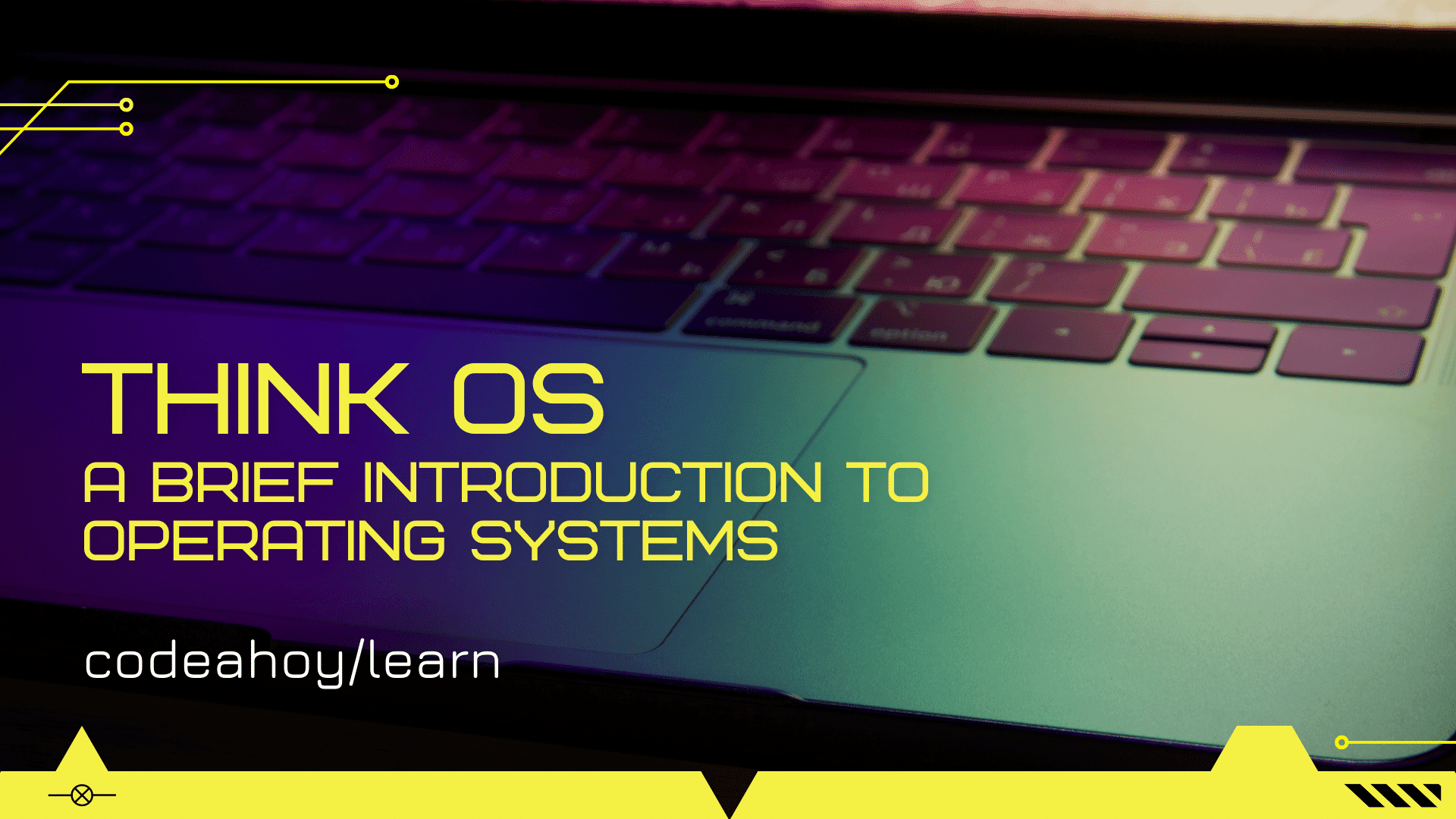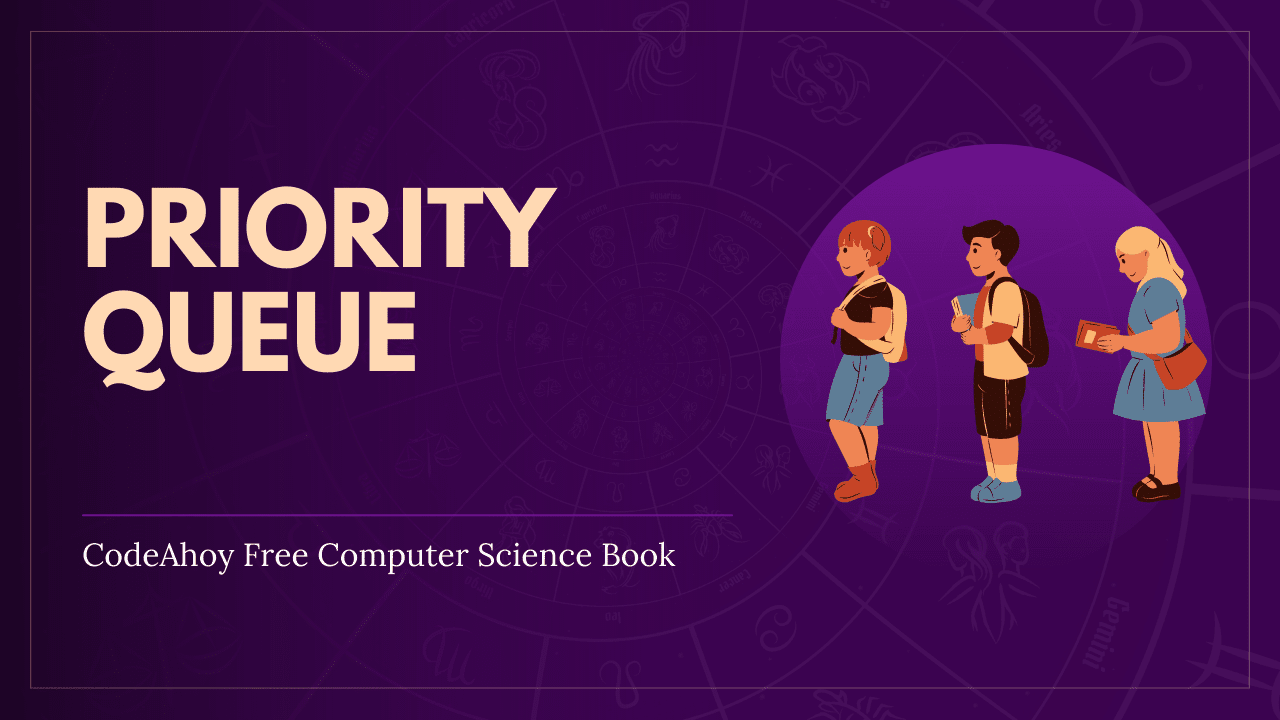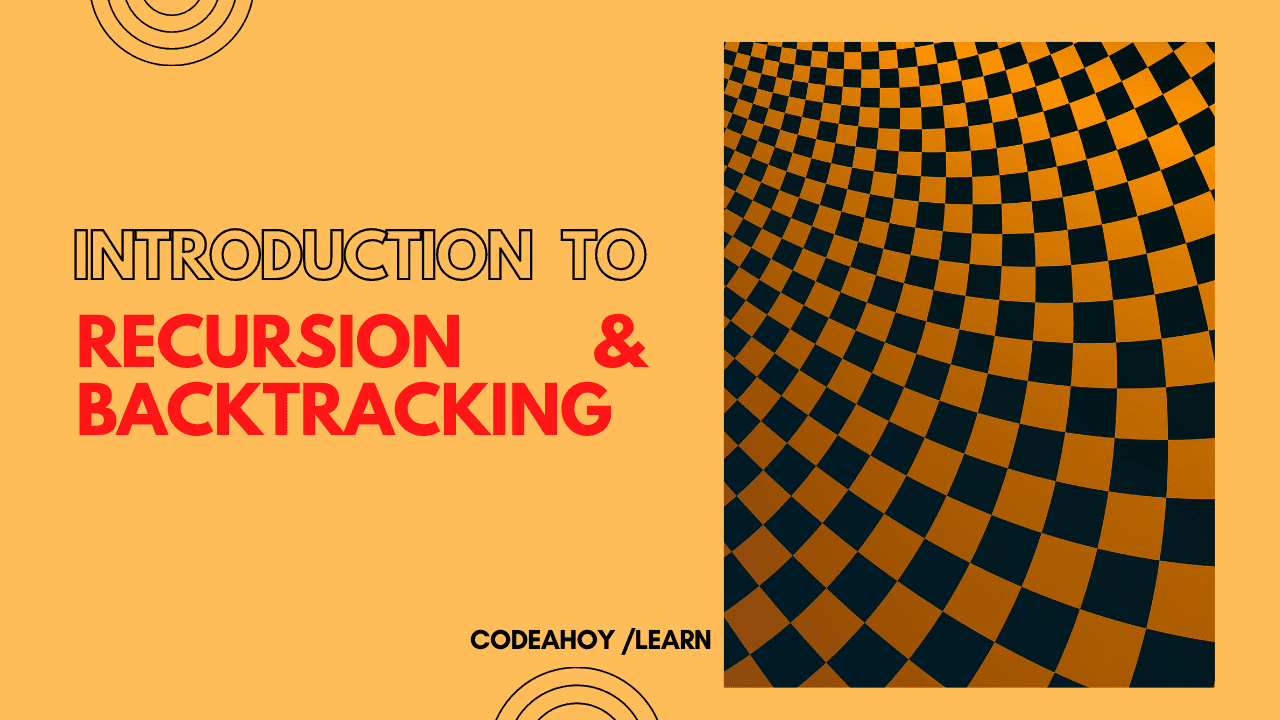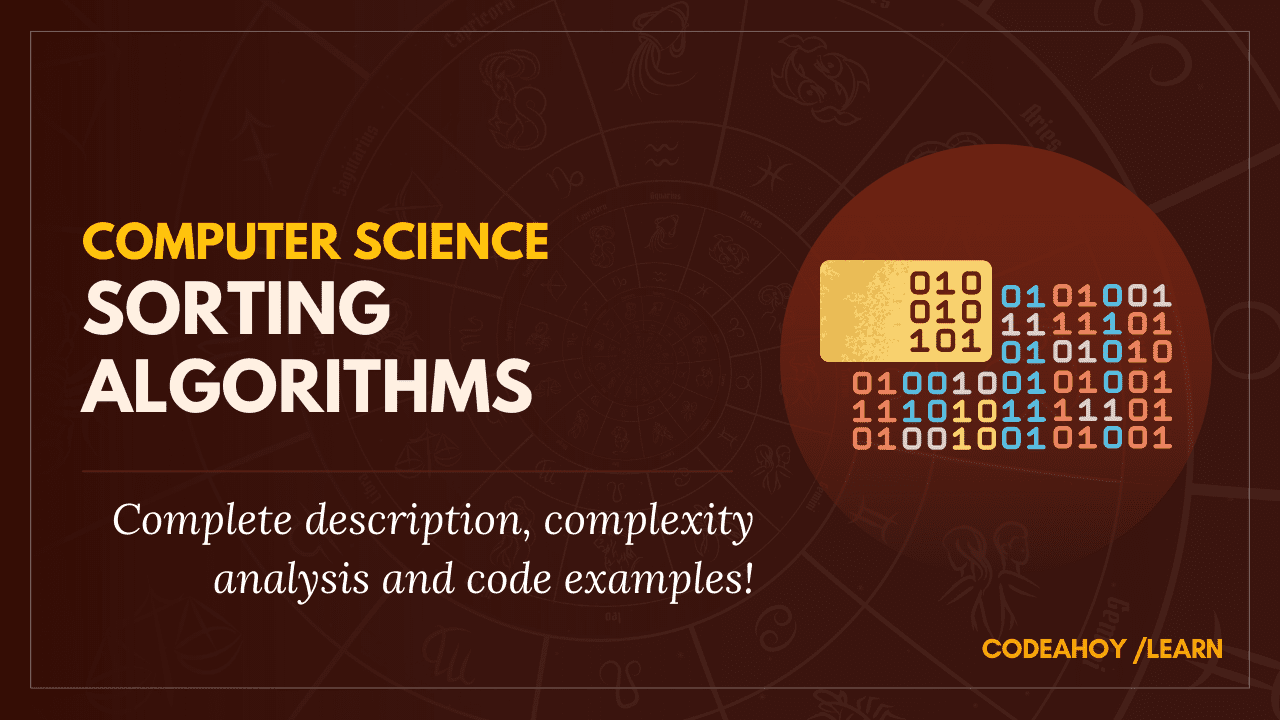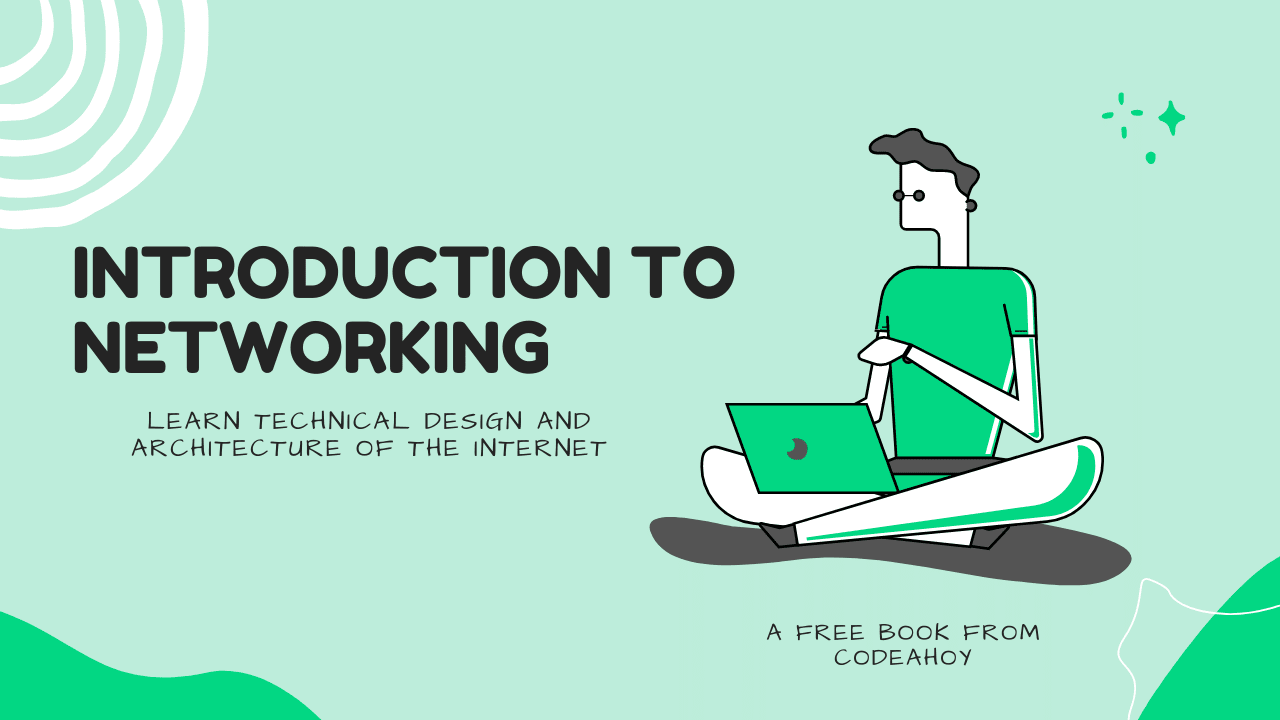Books / The Practice of Software Development / Chapter 6
Basics of HTML
HTML and its companion language CSS form the markup language used to render web resources for people (rather than programs). HTML/CSS allow text and images to be styled and formatted in a way that is meaningful to human users.
Hello, world in HTML
<!DOCTYPE html>
<html>
<head>
<title>Hello, world!</title>
</head>
<body>
Hello, world!
</body>
</html>
Try saving this in a text file with a .html file extension and then open it in a web browser.
HTML documents are trees of elements
An HTML document is a tree of elements. Each element is delimited by a start tag and an end tag. Each tag can contain an arbitrary number of children. Each child is either text or an element.
In the Hello, world document, the parent element is html. It has two children, head and body. The head element has a child element, title. The body element has one child, which is text (the string Hello, world!). You will see this basic structure (html, head, body) in all HTML documents. The head element contains meta-information about the document, such as its title. The body contains the elements that the user sees in the body of the web page.
The tree of elements is known as the Document Object Model, or DOM.
It looks boring: how do I jazz it up?
Because HTML is a visual medium, it can use colors, fonts, and layout to convey information more effectively.
CSS, the Cascading Style Sheet language, allows visual properties to be associated with HTML elements. Using CSS, you can control the font, color, and position of each element.
Each HTML document can have one or more CSS stylesheets associated with it. A CSS stylesheet uses selectors to match elements in the HTML document and set CSS properties which control things like font, color, size, etc.
Modified version of Hello, world:
<!DOCTYPE html>
<html>
<head>
<title>Hello, world!</title>
<style type="text/css">
body {
font-size: 120%;
color: #80FFFF;
background-color: black;
}
</style>
</head>
<body>
Hello, world!
</body>
</html>
In this version, we used a selector which matches the body element and used it to change the size, color, and background color of the body element.
Note that normally we don’t embed CSS rules directly in the HTML document, but instead save them in a separate file. This makes it easier to apply a common set of CSS rules to a number of documents, in order to give those documents a common visual appearance. However, for testing purposes, you can put them in the style element within the head element.
divs and spans
Any interesting HTML document doesn’t just contain an undifferentiated mass of text. Instead, the text will be broken up to form a logical structure. The div and span elements help you to define this structure.
A span element is a linear sequence of text: basically, a sentence (or part of a sentence).
A div element is a “block” which encompasses other elements and text, allowing you to mark entire regions of a document.
Let’s say we’re going to make a website to display items (kinds of fruit) we have in our inventory database. We’ll want to display a page describing each item. Each item page will contain several distinct sections:
- the name of the item
- a picture of the item (you can display images in an HTML document)
- the description of the item
- information about the vendor which supplies the item
Example HTML:
<!DOCTYPE html>
<html>
<head>
<title>Mangoes</title>
</head>
<body>
<div id="itemName">
Mangoes
</div>
<div id="itemPicture">
<img src="mango.jpg" />
</div>
<div id="itemDescription">
Mangoes are a delicious tropical fruit.
They are pink/orange in color and have a
delightful fragrance. Werewolves and vampires
both shun mangoes, but they have no effect on
zombies.
</div>
<div id="itemVendor">
Supplied by FruitCo, Inc.
</div>
</body>
</html>
Notice that each div element in the HTML has an id attribute. An id attribute is a way to assign an “identity” to an element so that it can be styled with a CSS rule. This is an example of semantic markup: we are using divs and element ids to specify the meaning of the HTML content, without specifying how that content should be presented.
Clean separation of semantic content and presentation (visual appearance) is important, because it allows the developers who work on the functionality of a website to work largely independently of the visual designers who define the layout and appearance of the website.
A CSS selector can match an element by its id attribute:
<!DOCTYPE html>
<html>
<head>
<title>Mangoes</title>
<style type="text/css">
#itemName {
float: left;
font-size: 300%;
font-weight: bold;
color: #000080;
}
#itemPicture {
float: left;
margin-left: 20px;
}
#itemDescription {
clear: both;
margin-left: 20px;
padding: 10px;
background-color: #FAFAD2;
font-style: italic;
}
#itemVendor {
margin-top: 10px;
border-top: 2px solid silver;
border-bottom: 2px solid silver;
}
</style>
</head>
<body>
<div id="itemName">
Mangoes
</div>
<div id="itemPicture">
<img src="mango.jpg" />
</div>
<div id="itemDescription">
Mangoes are a delicious tropical fruit.
They are pink/orange in color and have a
delightful fragrance. Werewolves and vampires
both shun mangoes, but they have no effect on
zombies.
</div>
<div id="itemVendor">
Supplied by FruitCo, Inc.
</div>
</body>
</html>
What happened? We appled the float: left CSS property to the first two divs, arranging them from left to right (rather than stacking them vertically as is the default for div elements). Applying the clear: both property to the itemDescription element causes it to be placed below the previous elements (otherwise, the browser would attempt to flow this element’s contents around the floated elements.) Visual styles are applied to the divs in order to give each one a distinct appearance.
Element classes
A limitation of using id attributes is that elements cannot share the same id. So, CSS rules that select an element by an id can only apply to one element.
A class is a way of designating an arbitrary number of elements as sharing some common semantic property. For example, we might want distinguish beast names from other text. Consider the following document:
<!DOCTYPE html>
<html>
<head>
<title>Favorite Beasts</title>
</head>
<body>
<div class="rant">
I like <span class="beastName">Unicorns</span>. I'm not as fond
of <span class="beastName">Manticores</span>.
</div>
<div class="rant">
Don't ask me about <span class="beastName">Gelatinous Cubes</span>
or <span class="beastName">Floating Eyes</span>.
</div>
</body>
</html>
A version in which the beast names are styled differently (using a font from Google Fonts) than the surrounding text (and we also add a margin above/below the divs):
<!DOCTYPE html>
<html>
<head>
<title>Favorite Beasts</title>
<link href='http://fonts.googleapis.com/css?family=Jolly+Lodger' rel='stylesheet' type='text/css'>
<style type="text/css">
html { font-size: 200%; }
.rant {
margin: 8px 0px;
}
.beastName {
font-family: 'Jolly Lodger', cursive;
font-weight: bold;
}
</style>
</head>
<body>
<div class="rant">
I like <span class="beastName">Unicorns</span>. I'm not as fond
of <span class="beastName">Manticores</span>.
</div>
<div class="rant">
Don't ask me about <span class="beastName">Gelatinous Cubes</span>
or <span class="beastName">Floating Eyes</span>.
</div>
</body>
</html>