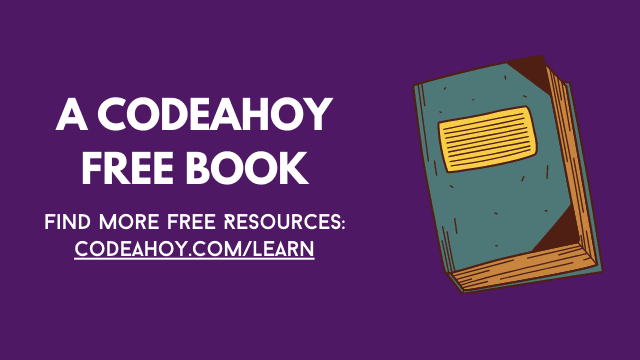Books / Introduction to Bash Scripting / Chapter 18
Redirection in Bash
Redirection in Bash
A Linux superuser must have a good knowledge of pipes and redirection in Bash. It is an essential component of the system and is often helpful in the field of Linux System Administration.
When you run a command like ls, cat, etc, you get some output on the terminal. If you write a wrong command, pass a wrong flag or an wrong command-line argument, you get error output on the terminal.
In both the cases, you are given some text. It may seem like “just text” to you, but the system treats this text differently. This identifier is known as a File Descriptor (fd).
In Linux, there are 3 File Descriptors, STDIN (0); STDOUT (1) and STDERR (2).
- STDIN (fd: 0): Manages the input in the terminal.
- STDOUT (fd: 1): Manages the output text in the terminal.
- STDERR (fd: 2): Manages the error text in the terminal.
Difference between Pipes and Redirections
Both pipes and redirections redirect streams (file descriptor) of process being executed. The main difference is that redirections deal with files stream, sending the output stream to a file or sending the content of a given file to the input stream of the process.
On the other hand a pipe connects two commands by sending the output stream of the first one to the input stream of the second one. without any redirections specified.
Redirection in Bash
STDIN (Standard Input)
When you enter some input text for a command that asks for it, you are actually entering the text to the STDIN file descriptor. Run the cat command without any command-line arguments.
It may seem that the process has paused but in fact it’s cat asking for STDIN. cat is a simple program and will print the text passed to STDIN. However, you can extend the use case by redirecting the input to the commands that take STDIN.
Example with cat:
cat << EOF
Hello World!
How are you?
EOF
This will simply print the provided text on the terminal screen:
Hello World!
How are you?
The same can be done with other commands that take input via STDIN. Like, wc:
wc -l << EOF
Hello World!
How are you?
EOF
The -l flag with wc counts the number of lines.
This block of bash code will print the number of lines to the terminal screen:
2
STDOUT (Standard Output)
The normal non-error text on your terminal screen is printed via the STDOUT file descriptor. The STDOUT of a command can be redirected into a file, in such a way that the output of the command is written to a file instead of being printed on the terminal screen.
This is done simply with the help of > and >> operators.
Example:
echo "Hello World!" > file.txt
The following command will not print “Hello World” on the terminal screen, it will instead create a file called file.txt and will write the “Hello World” string to it.
This can be verified by running the cat command on the file.txt file.
cat file.txt
However, every time you redirect the STDOUT of any command multiple times to the same file, it will remove the existing contents of the file to write the new ones.
Example:
echo "Hello World!" > file.txt
echo "How are you?" > file.txt
On running cat on file.txt file:
cat file.txt
You will only get the “How are you?” string printed.
How are you?
This is because the “Hello World” string has been overwritten.
This behavior can be avoided using the >> operator.
The above example can be written as:
echo "Hello World!" > file.txt
echo "How are you?" >> file.txt
On running cat on the file.txt file, you will get the desired result.
Hello World!
How are you?
Alternatively, the redirection operator for STDOUT can also be written as 1>. Like,
echo "Hello World!" 1> file.txt
STDERR (Standard Error)
The error text on the terminal screen is printed via the STDERR of the the command. For example:
ls --hello
would give an error messages. This error message is the STDERR of the command.
STDERR can be redirected using the 2> operator.
ls --hello 2> error.txt
This command will redirect the error message to the error.txt file and write it to it. This can be verified by running the cat command on the error.txt file.
You can also use the 2>> operator for STDERR just like you used >> for STDOUT.
Error messages in Bash Scripts can be undesirable sometimes. You can choose to ignore them by redirecting the error message to the /dev/null file.
/dev/null is pseudo-device that takes in text and then immediately discards it.
The above example can be written follows to ignore the error text completely:
ls --hello 2> /dev/null
Of course, you can redirect both STDOUT and STDERR for the same command or script.
./install_package.sh > output.txt 2> error.txt
Both of them can be redirected to the same file as well.
./install_package.sh > file.txt 2> file.txt
There is also a shorter way to do this.
./install_package.sh > file.txt 2>&1
Piping
So far we have seen how to redirect the STDOUT, STDIN and STDOUT to and from a file.
To concatenate the output of program (command) as the input of another program (command) you can use a vertical bar |.
Example:
ls | grep ".txt"
This command will list the files in the current directory and pass output to grep command which then filter the output to only show the files that contain the string “.txt”.
Syntax:
[time [-p]] [!] command1 [ | or |& command2 ] …
You can also build arbitrary chains of commands by piping them together to achieve a powerful result.
This example create a listing of every user which owns a file in a given directory as well as how many files and directories they own:
ls -l /projects/bash_scripts | tail -n +2 | sed 's/\s\s*/ /g' | cut -d ' ' -f 3 | sort | uniq -c
Output:
8 anne
34 harry
37 tina
18 ryan
HereDocument
The symbol << can be used to create a temporary file [heredoc] and redirect from it at the command line.
COMMAND << EOF
ContentOfDocument
...
...
EOF
Note here that EOF represents the delimiter (end of file) of the heredoc. In fact, we can use any alphanumeric word in it’s place to signify the start and the end of the file. For instance, this is a valid heredoc:
cat << randomword1
This script will print these lines on the terminal.
Note that cat can read from standard input. Using this heredoc, we can
create a temporary file with these lines as it's content and pipe that
into cat.
randomword1
Effectively it will appear as if the contents of the heredoc are piped into the command. This can make the script very clean if multiple lines need to be piped into a program.
Further, we can attach more pipes as shown:
cat << randomword1 | wc
This script will print these lines on the terminal.
Note that cat can read from standard input. Using this heredoc, we can
create a temporary file with these lines as it's content and pipe that
into cat.
randomword1
Also, pre-defined variables can be used inside the heredocs.
HereString
Herestrings are quite similar to heredocs but use <<<. These are used for single line strings that have to be piped into some program. This looks cleaner that heredocs as we don’t have to specify the delimiter.
wc <<<"this is an easy way of passing strings to the stdin of a program (here wc)"
Just like heredocs, herestrings can contain variables.
Summary
| Operator | Description |
|---|---|
> |
Save output to a file |
>> |
Append output to a file |
< |
Read input from a file |
2> |
Redirect error messages |
\| |
Send the output from one program as input to another program |
<< |
Pipe multiple lines into a program cleanly |
<<< |
Pipe a single line into a program cleanly |