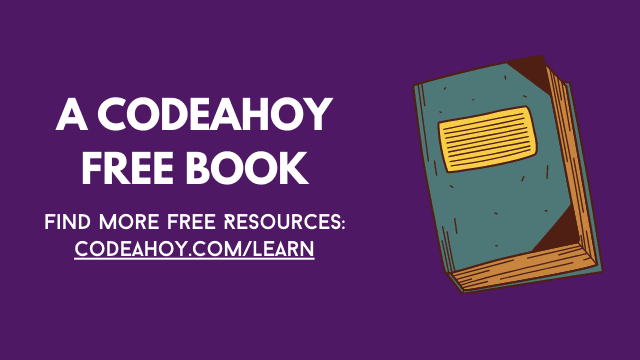Books / Introduction to Bash Scripting / Chapter 3
Bash Variables
As in any other programming language, you can use variables in Bash Scripting as well. However, there are no data types, and a variable in Bash can contain numbers as well as characters.
To assign a value to a variable, all you need to do is use the = sign:
name="DevDojo"
Note: as an important note, you can not have spaces before and after the
=sign.
After that, to access the variable, you have to use the $ and reference it as shown below:
echo $name
Wrapping the variable name between curly brackets is not required, but is considered a good practice, and I would advise you to use them whenever you can:
echo ${name}
The above code would output: DevDojo as this is the value of our name variable.
Next, let’s update our devdojo.sh script and include a variable in it.
Again, you can open the file devdojo.sh with your favorite text editor, I’m using nano here to open the file:
nano devdojo.sh
Adding our name variable here in the file, with a welcome message. Our file now looks like this:
#!/bin/bash
name="DevDojo"
echo "Hi there $name"
Save it and run the file using the command below:
./devdojo.sh
You would see the following output on your screen:
Hi there DevDojo
Here is a rundown of the script written in the file:
#!/bin/bash- At first, we specified our shebang.name=DevDojo- Then, we defined a variable callednameand assigned a value to it.echo "Hi there $name"- Finally, we output the content of the variable on the screen as a welcome message by usingecho
You can also add multiple variables in the file as shown below:
#!/bin/bash
name="DevDojo"
greeting="Hello"
echo "$greeting $name"
Save the file and run it again:
./devdojo.sh
You would see the following output on your screen:
Hello DevDojo
Note that you don’t necessarily need to add semicolon ; at the end of each line. It works both ways, a bit like other programming language such as JavaScript!