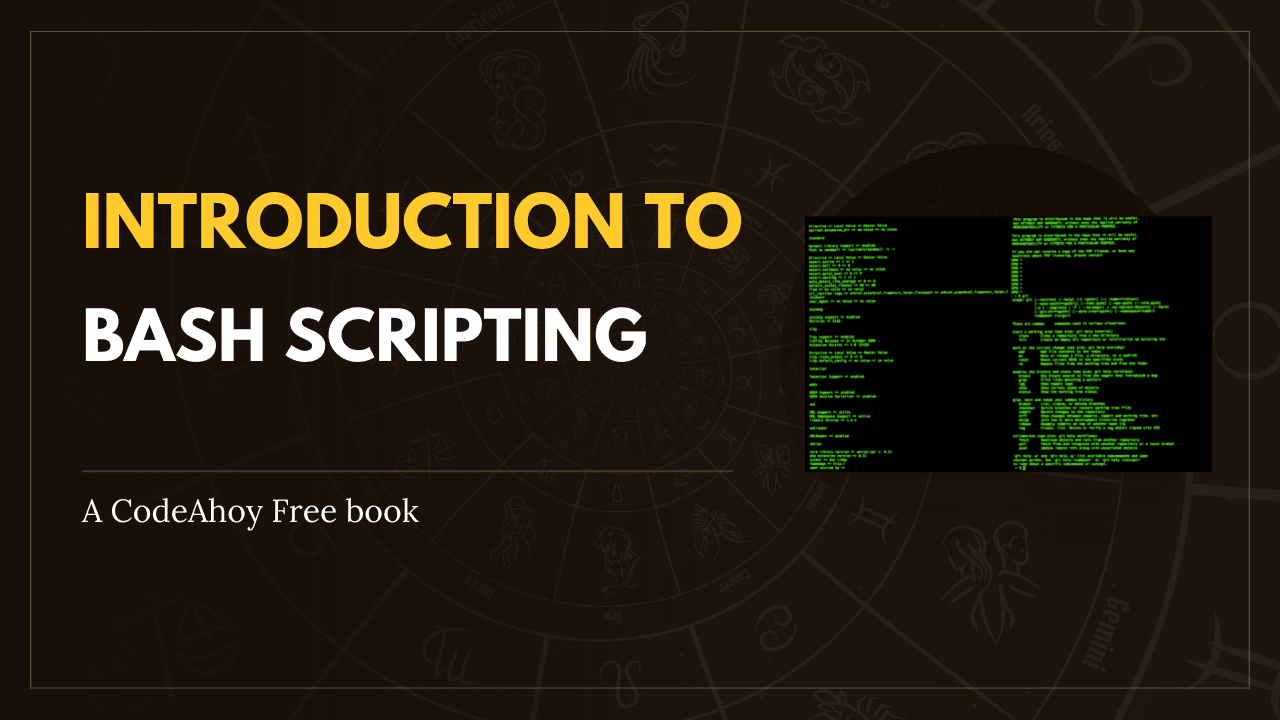Books / Setting Up Development Environment on macOS / Chapter 13
Python
macOS, like Linux, ships with Python already installed. But you don’t want to mess with the system Python (some system tools rely on it, etc.), so we’ll install our own version(s). There are two ways to install Python, (1) Homebrew and (2) Pyenv. If you plan to use multiple versions of Python (e.g. 2, 3, and anaconda) then you should use pyenv.
Installation
Homebrew method
Python 3 is the default version when installing with Homebrew, so if you want to install Python 2.7 you’ll have to be explicit about it.
Python 3
brew install python
Python 2.7
brew install python@2
Installing Python also installs pip (and its dependency Setuptools), which is the package manager for Python. Let’s upgrade them both:
pip install --upgrade setuptools
pip install --upgrade pip
Executable scripts from Python packages you install will be put in
/usr/local/share/python, make sure it’s on your PATH.
Pyenv method
pyenv is a Python version manager that can
manage and install different versions of Python. Works very much like rbenv
for Ruby. First, we must install pyenv using Homebrew:
brew install pyenv
To upgrade pyenv in the future, use upgrade instead of install. After
installing, add pyenv init to your shell to enable shims and autocompletion
(use .zshrc if you’re using zsh).
echo 'eval "$(pyenv init -)"' >> ~/.bash_profile
Restart your shell to make sure the path changes take effect.
exec $SHELL
You can now begin using pyenv. To list the all available versions of Python,
including Anaconda, Jython, PyPy and Stackless, use:
pyenv install --list
Then install the desired versions:
pyenv install 2.7.12
pyenv install 3.5.2
Use the global command to set global version(s) of Python to be used in all
shells. For example, if you prefer 2.7.12 over 3.5.2:
pyenv global 2.7.12 3.5.2
pyenv rehash
The leading version takes priority. All installed Python versions can be
located in ~/.pyenv/versions. Alternatively, you can run:
$ pyenv versions
system (set by /Users/your_account/.pyenv/version)
* 2.7.12
* 3.5.2
This shows an asterisk * next to the currently active version.
Application-specific Python version
The local command will set local application-specific Python version(s) by
writing the version name to a .python-version file in the current directory.
This version overrides the global version. For example, to install
anaconda3-4.1.1 in path/to/directory:
$ pyenv install anaconda3-4.1.1
$ cd path/to/directory
$ pyenv local anaconda3-4.1.1
$ pyenv rehash
$ pyenv versions
system
2.7.12
3.5.2
* anaconda3-4.1.1 (set by /Users/your_account/path/to/directory/.python-version)
pip
macOS comes with Python so there’s a chance pip is already installed on your machine.
Installation
curl https://bootstrap.pypa.io/get-pip.py > get-pip.py
sudo python get-pip.py
To verify pip is installed properly run
pip --version
If it returns a version pip was successfully installed.
Usage
Here are a few pip commands to get you started.
Install a Python package
pip install <package>
Upgrade a package
pip install --upgrade <package>
See what’s installed
pip freeze
Uninstall a package
pip uninstall <package>
Virtualenv
Virtualenv is a tool that lets you create an
isolated Python environment for your project. It creates an environment that
has its own installation directories, that doesn’t share dependencies with
other virtualenv environments (and optionally doesn’t access the globally
installed dependencies either). You can even configure what version of Python
you want to use for each individual environment. It’s very much recommended to
use virtualenv when dealing with Python applications.
Installation
To install virtualenv run:
pip install virtualenv
Usage
If you have a project in a directory called my-project you can set up
virtualenv for that project by running:
cd my-project/
virtualenv venv
If you want your virtualenv to also inherit globally installed packages run:
virtualenv venv --system-site-packages
These commands create a venv/ directory in your project where all
dependencies are installed. You need to activate it first though (in every
terminal instance where you are working on your project):
source venv/bin/activate
You should see a (venv) appear at the beginning of your terminal prompt
indicating that you are working inside the virtualenv. Now when you install
something like this:
pip install <package>
It will get installed in the venv/ folder, and not conflict with other
projects.
To leave the virtual environment run:
deactivate
Important: Remember to add venv to your project’s .gitignore file so
you don’t include all of that in your source code.
It is preferable to install big packages (like Numpy), or packages you always
use (like IPython) globally. All the rest can be installed in a virtualenv.
Virtualenvwrapper
To make it easier to work on multiple projects that has separate environments
you can install virtualenvwrapper. It’s an extension to virtualenv and
makes it easier to create and delete virtual environments without creating
dependency conflicts.
To install virtualenvwrapper run:
pip install virtualenvwrapper
Depending on your setup you might need to install it using sudo. Read the
installation
documentation
for more information.
Note: virtualenvwrapper keeps all the virtual environments in
~/.virtualenv while virtualenv keeps them in the project directory.
Numpy, Scipy and Matplotlib
The NumPy, SciPy and Matplotlib scientific libraries for Python are always a little tricky to install from source because they have all these dependencies they need to build correctly.
There are two ways to install these libraries:
- Using
pip
Python provides an inbuilt package management system pip which can be used to install these libraries
python -m pip install --user numpy scipy matplotlib ipython jupyter pandas sympy nose
- Using MacPorts and Python 3.5
sudo port install py35-numpy py35-scipy py35-matplotlib py35-ipython +notebook py35-pandas py35-sympy py35-nose
IPython
IPython is an improved Python shell than the one you get from running python in the command-line. It has many cool functions (running Unix commands from the Python shell, easy copy & paste, creating Matplotlib charts in-line etc.). You can find all functions in the documentation.
IPython is a kernel for Jupyter Notebook. If you are confused IPython with Jupyter, refer to the Jupyter documentation
Installation
pip install ipython
If you want a more fine-grained command you can try the following:
For zsh ->
pip install 'ipython[zmq,qtconsole,notebook,test]'
For bash ->
pip install ipython[zmq,qtconsole,notebook,test]