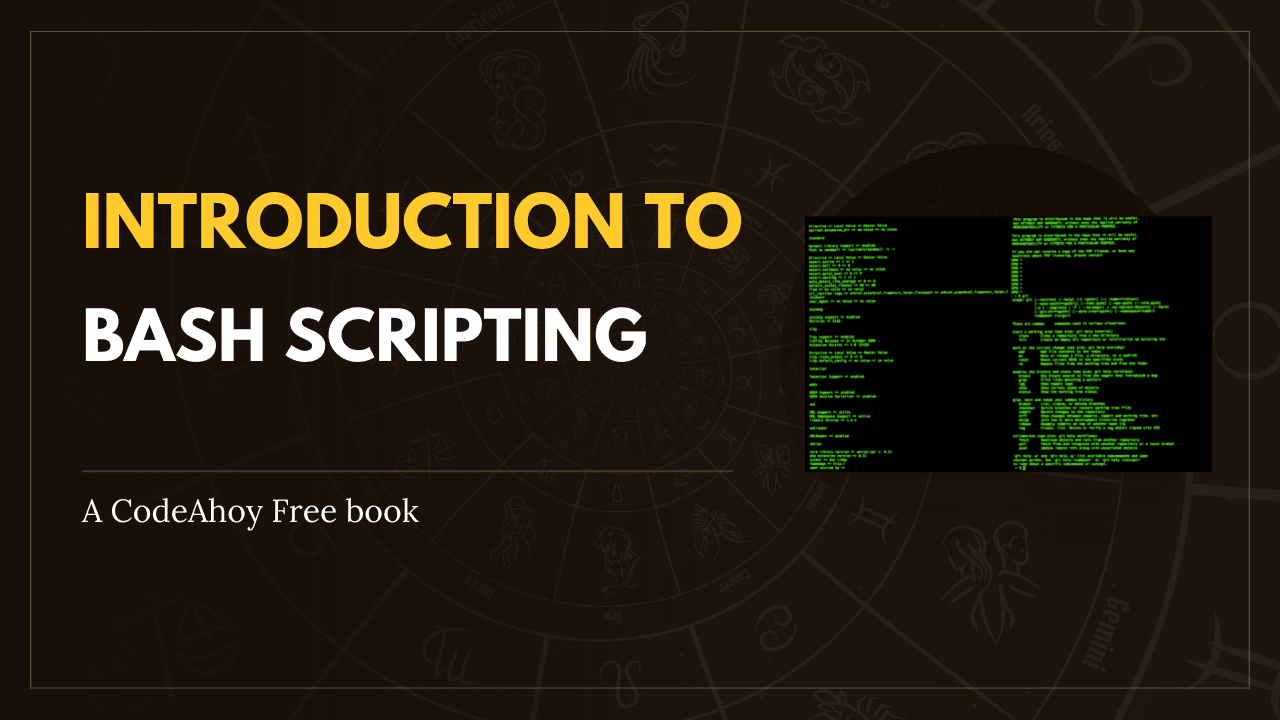Books / Setting Up Development Environment on macOS / Chapter 24
Docker
Docker is a platform for developers and sysadmins to develop, ship, and run applications. Docker lets you quickly assemble applications from components and eliminates the friction that can come when shipping code. Docker lets you get your code tested and deployed into production as fast as possible.
With Docker, developers can build any app in any language using any toolchain. “Dockerized” apps are completely portable and can run anywhere - colleagues’ macOS and Windows laptops, QA servers running Ubuntu in the cloud, and production data center VMs running Red Hat.
In this chapter
Docker for Mac
Docker for Mac is the current release of Docker for macOS.
Installation
Docker for Mac can be downloaded here.
Prerequisite
You’ll need homebrew-cask to install Docker Toolbox, if you don’t have it refer to this chapter on Cask.
Installation
There are two ways to install Docker
Option 1: These are the steps to install docker using brew
- Install the docker and docker machine from brew
brew install docker docker-machine
- Install VirtualBox to let Docker create the images.
brew install --cask virtualbox
If you encounter an issue with the installer with an error message like
The install failed (The installer encountered an error that caused the installation to fail.
Contact the software manufacturer for assistance.)
Use the following When you do fail, turn on System Preference and see if ‘System software from developer “Oracle America, inc” was blocked from loading.’ If you see that message, click Allow button and try to install again.
This should complete the installation
Now to create a Machine, follow the following steps:
docker-machine create --driver virtualbox default
Run the following to tell Docker which machine to execute Docker on
docker-machine env default
Finally, to verify all the installations:
docker run hello-world
You can find more about Docker in the documentation.
Option 2: Install using the Docker App
- Navigate to the following link
https://hub.docker.com/editions/community/docker-ce-desktop-mac/
This installation should provide you all the necessary GUI tools.
Useful Docker Commands
Here follows a list of useful Docker commands with useful flags for each command.
docker build
Build an image from a Dockerfile.
docker build [DOCKERFILE PATH]
Example
Build an image tagged my-org/my-image where the Dockerfile can be found at
/tmp/Dockerfile.
docker build -t my-org:my-image -f /tmp/Dockerfile
Useful flags
--file -fPath where to find the Dockerfile--force-rmAlways remove intermediate containers--no-cacheDo not use cache when building the image--rmRemove intermediate containers after a successful build (this istrue) by default--tag -tName and optionally a tag in the ‘name:tag’ format
docker exec
Execute a command inside a running container.
docker exec [CONTAINER ID]
Example
docker exec [CONTAINER ID] touch /tmp/exec_works
Useful flags
--detach -dDetached mode: run command in the background-itThis will not make the container you started shut down immediately, as it will create a pseudo-TTY session (-t) and keep STDIN open (-i)
docker images
List all downloaded/created images.
docker images
Useful flags
-qOnly show numeric IDs
docker inspect
Shows all the info of a container.
docker inspect [CONTAINER ID]
docker logs
Gets logs from container.
docker logs [CONTAINER ID]
Useful flags
--detailsLog extra details--follow -fFollow log output. Do not stop when end of file is reached, but rather wait for additional data to be appended to the input.--timestamps -tShow timestamps
docker ps
Shows information about all running containers.
docker ps
Useful flags
--all -aShow all containers (default shows just running)--filter -fFilter output based on conditions provided,docker ps -f="name="example"--quiet -qOnly display numeric IDs
docker rmi
Remove one or more images.
docker rmi [IMAGE ID]
Useful flags
--force -fForce removal of the image
docker run
Creates and starts a container in one operation. Could be used to execute a single command as well as start a long-running container.
Example:
docker run -it ubuntu:latest /bin/bash
This will start a ubuntu container with the entrypoint /bin/bash. Note that
if you do not have the ubuntu image downloaded it will download it before
running it.
Useful flags
-itThis will not make the container you started shut down immediately, as it will create a pseudo-TTY session (-t) and keep STDIN open (-i)--rmAutomatically remove the container when it exit. Otherwise it will be stored and visible runningdocker ps -a.--detach -dRun container in background and print container ID--volume -vBind mount a volume. Useful for accessing folders on your local disk inside your docker container, like configuration files or storage that should be persisted (database, logs etc.).
Learn More
A list of more useful Docker commands can be found in the docker-cheat-sheet.
Docker Tips and Tricks
A collection of useful tips and tricks for Docker.
Delete all containers
NOTE: This will remove ALL your containers.
docker container prune
OR, if you’re using an older docker client:
docker rm $(docker ps -a -q)
Delete all untagged containers
docker image prune
OR, if you’re using an older docker client:
docker rmi $(docker images | grep '^<none>' | awk '{print $3}')
See all space Docker take up
docker system df
Get IP address of running container
docker inspect [CONTAINER ID] | grep -wm1 IPAddress | cut -d '"' -f 4
Kill all running containers
docker kill $(docker ps -q)