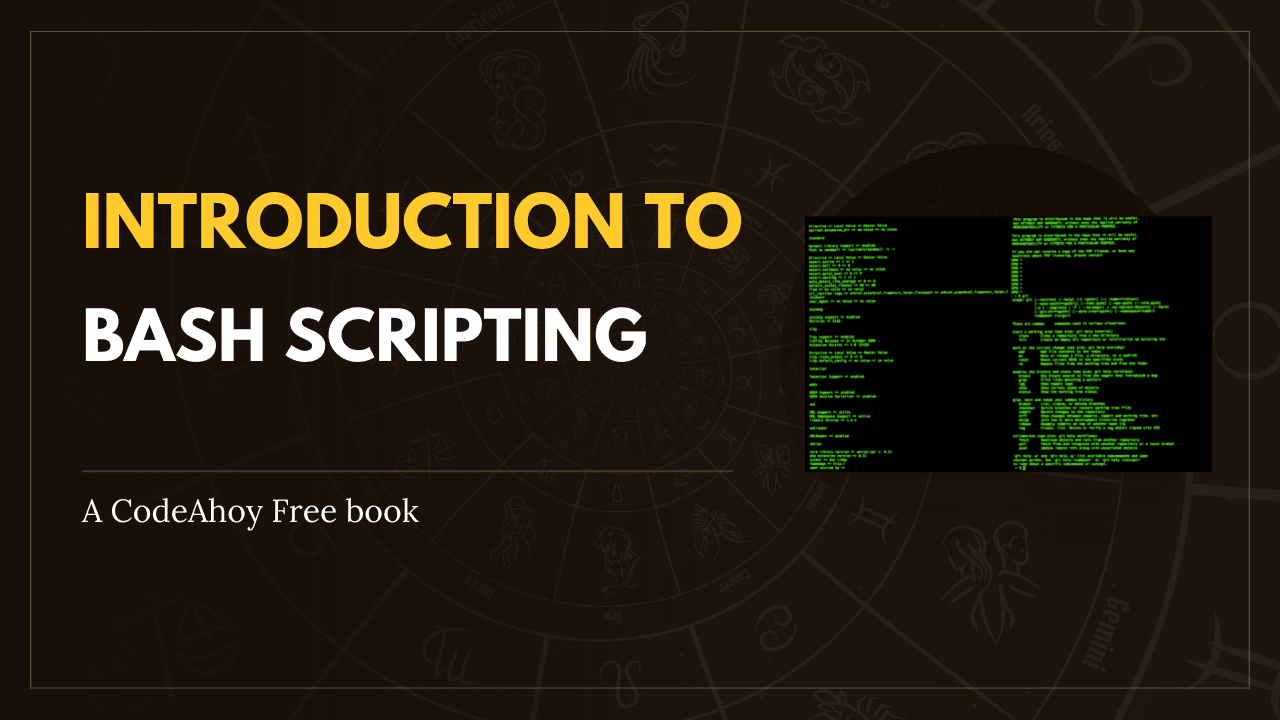Books / Setting Up Development Environment on macOS / Chapter 2
Homebrew
Homebrew calls itself The missing package manager for macOS and is an essential tool for any developer.
Homebrew Installation
Before you can run Homebrew you need to have the Command Line Tools for Xcode installed. It include compilers and other tools that will allow you to build things from source, and if you are missing this it’s available through the App Store > Updates. You can also install it from the terminal by running the following:
sudo xcode-select --install
To install Homebrew run the following in a terminal:
/bin/bash -c "$(curl -fsSL https://raw.githubusercontent.com/Homebrew/install/master/install.sh)"
hit Enter, and follow the steps on the screen.
Setting up your PATH
To make the Homebrew-installed programs available in your shell, you need to add
your Homebrew installation location to your $PATH. This is done for you already on
macOS 10.14 Mojave and newer. For older versions of macOS, do the following:
You change your path by adding /usr/local/bin to your PATH environment variable.
This can be done on a per-user basis by adjusting PATH in your ~/.bash_profile.
To do this, run:
echo 'PATH="/usr/local/bin:$PATH"' >> ~/.bash_profile
(If you’re using zsh, you should do this for ~/.zshrc in addition to
~/.bash_profile.)
Alternatively, you can also insert /usr/local/bin before the first line of
/etc/paths to change the global default paths order, for all users and all
major shells. An admin password will be required if you modify the file.
Then, to be able to use brew you need to start a new terminal session. After that
you should make sure everything is working by running:
brew doctor
If everything is good, you should see no warnings, and a message that you are “ready to brew!”.
Using Homebrew
To install a package (or Formula in Homebrew vocabulary) simply type:
brew install <formula>
To update Homebrew’s directory of formulae, run:
brew update
Note: If that command fails you can manually download the directory of formulas like this:
cd /usr/local/Homebrew/
git fetch origin
git reset --hard origin/master
To see if any of your formulas need to be updated:
brew outdated
To update a formula:
brew upgrade <formula>
Homebrew keeps older versions of formulas installed on your system, in case you want to roll back to an older version. That is rarely necessary, so you can do some cleanup to get rid of those old versions:
brew cleanup
If you want to see what formulae Homebrew would delete without actually deleting them, you can run:
brew cleanup --dry-run
To see what you have installed (with their version numbers):
brew list --versions
To search for formulas you run:
brew search <formula>
To get more information about a formula you run:
brew info <formula>
To uninstall a formula you can run:
brew uninstall <formula>
Homebrew-Cask
Homebrew-Cask extends Homebrew and allows you to
install large binary files via a command-line tool. You can for example install
applications like Google Chrome, Dropbox, VLC and Spectacle. No more
downloading .dmg files and dragging them to your Applications folder!
Search
To see if an app is available on Cask you can search on the official Cask website. You can also search in your terminal:
brew search <package>
Example Applications
Quick Look plugins
These plugins add support for the corresponding file type to Mac Quick Look (In Finder, mark a file and press Space to start Quick Look). The plugins includes features like syntax highlighting, Markdown rendering, preview of JSON, patch files, CSV, ZIP files and more.
brew install --cask \
qlmarkdown \
betterzip \
webpquicklook \
suspicious-package \
syntax-highlight
App Suggestions
Here are some useful apps that are available on Cask.
brew install --cask \
alfred \
android-file-transfer \
appcleaner \
caffeine \
cheatsheet \
colloquy \
docker \
doubletwist \
dropbox \
google-chrome \
google-hangouts \
flux \
1password \
rectangle \
sublime-text \
superduper \
transmission \
valentina-studio \
vlc