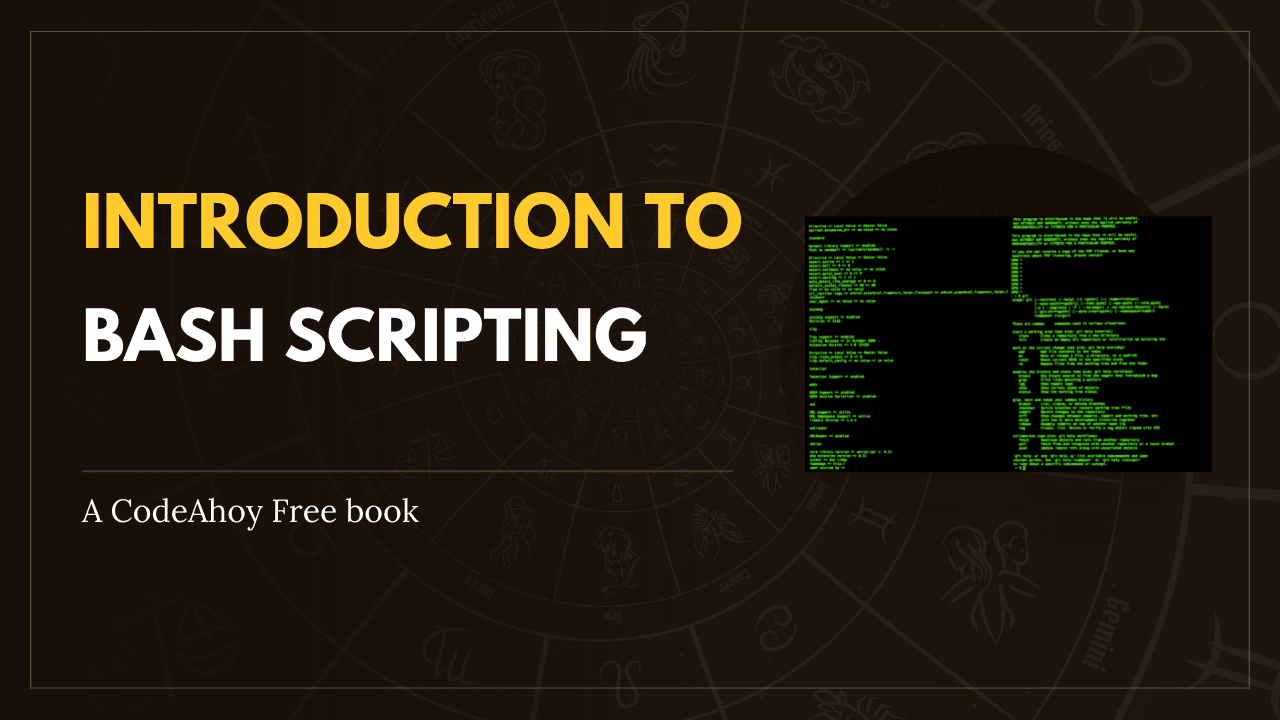Books / Setting Up Development Environment on macOS / Chapter 26
Other Apps
Apps
Here is a list of apps that are generally good to use and can come in handy in day to day tasks. The apps are separated into 4 broad categories Developer Tools, Productivity Tools, Office Apps and Other.
Development Tools
- Google Chrome: Chrome is a developer friendly browser with powerful development tools built in to it.
- Valentina Studio: Valentina Studio is a GUI to create, administer and query MySQL, Postgres and SQLite databases.
- Atom: An open source editor built and maintained by GitHub, is very similar to Sublime Text in most aspects.
Diff and Merge Tools
FileMerge: A free tool which is already installed on your machine. It might not be the most elegant tool, but it’s definitely a solid one that does the job of comparing & merging text.
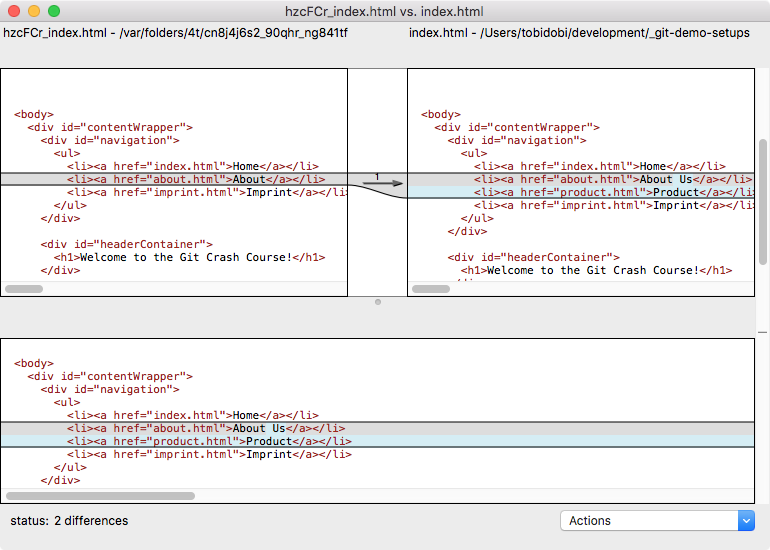
Kaleidoscope: Another tool for reviewing and merging text, images and folders. Its beautiful user interface and great image diffing capabilities are what sets it apart from other tools. Available for a trial period of 15 days and then it requires payment.
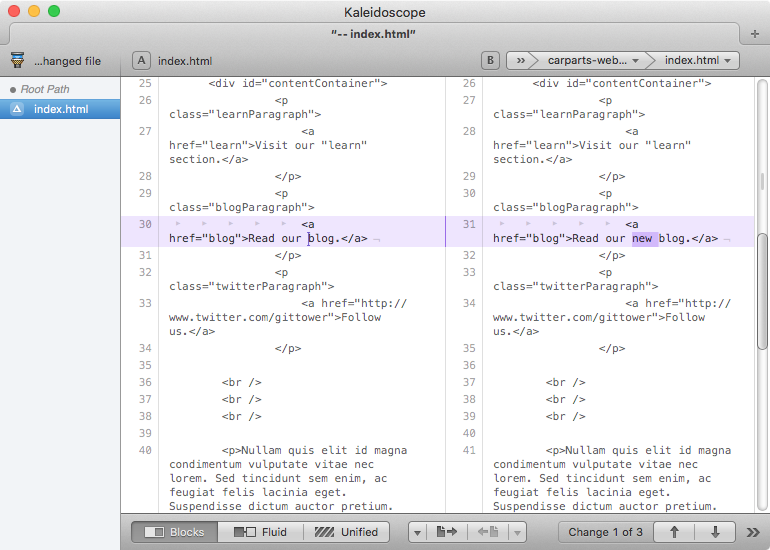
Beyond Compare: Not only can you compare text with this tool but it also supports diffing Word and PDF contents. In the Pro Version it also supports merging.
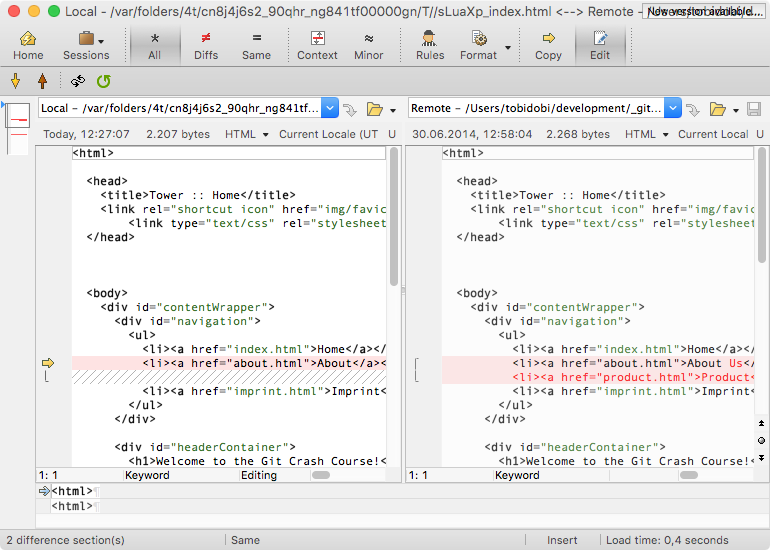
Araxis Merge: One of the few diff tools that works with more than just text and image files, this one lets you also compare office documents (like MS Word, Excel, PowerPoint, or ODF). A single license is valid for both Windows and Mac.
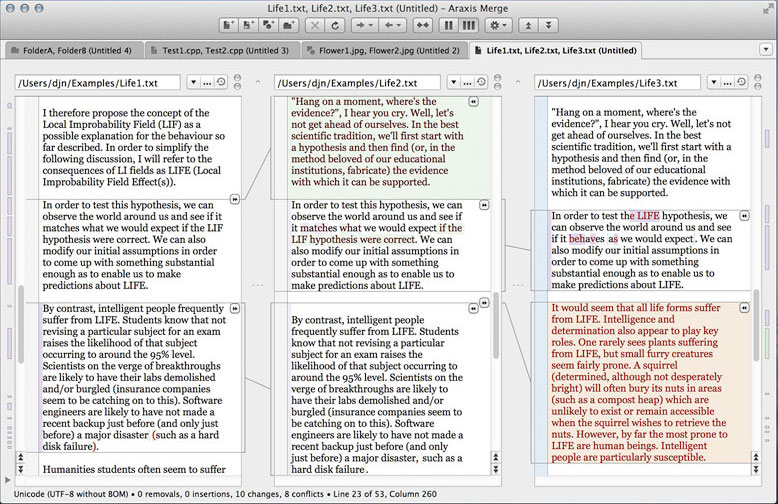
DeltaWalker: Just like Araxis, this app also lets you compare office files. However, it goes one step further by letting you compare file archives like ZIP, JAR, and TAR files. It also has great performance for comparing folders.
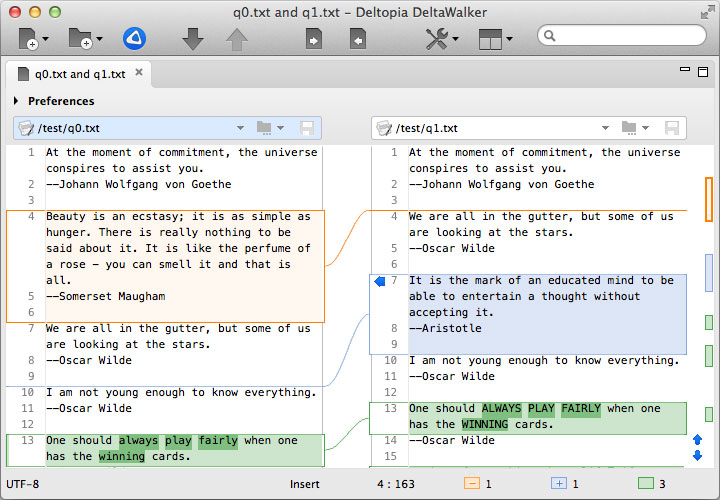
Free alternatives
- P4Merge
- DiffMerge Both of these tools can’t compare in terms of features and user interface with their commercial competitors - but make for a valid alternative on Mac, Windows and Linux.
Productivity
- 1Password: Cross platform password management tool.
- Airmail: Lightweight fast email client.
- Alfred: Spotlight on steroids.
- Amphetamine: Stops the machine from going into sleep mode.
- AppCleaner: Uninstall apps.
- DoubleTwist: Import your playlists, ratings, music and videos. Create new playlists to your heart’s content. Rate your songs and videos. Play your music and videos and view all of your photos.
- Dropbox: File syncing to the cloud. It syncs files across all devices (laptop, mobile, tablet), and serves as a backup as well!
- F.lux: f.lux makes the color of your computer’s display adapt to the time of day, warm at night and like sunlight during the day (If you are running macOS 10.12.4 or later there’s native functionality called ‘Night Shift’ that does the same thing as f.lux, see System Preferences -> Displays -> Night Shift).
- Google Drive: File syncing to the cloud too! Google Docs is a popular tool to collaborate with others.
- Notebooks: Notebooks for Mac allows you to share files with the mobile versions of Notebooks on the iPad and iPhone. And you can write notes in markdown.
- PDF Toolkit+: App to cut/split/merge pdfs easily. Really easy to use and works well.
- Pocket: Save For Later. Put articles, videos or pretty much anything into Pocket. Save directly from your browser or from apps like Twitter, Flipboard, Pulse and Zite.
- Rectangle: Don’t waste time resizing and moving your windows. Rectangle makes this very easy and is open source.
- Timing: Keep track of the time you spend with your Mac.
- Tomighty: A free desktop timer for the Pomodoro Technique.
- Total Finder: Adds tabs and improves the Finder to a great deal.
- Transmission: A fast, easy and free BitTorrent client.
- Unarchiver: Compress/Uncompress app. Supported file formats include Zip, Tar-GZip, Tar-BZip2, RAR, 7-zip, LhA, StuffIt and many other old and obscure formats.
Office Apps
- Keynote: Create presentations on Mac, this is supposed to be an alternate to PowerPoint.
- Microsoft Office: Microsoft Office for Mac. Includes Microsoft Word, Excel, PowerPoint and Outlook.
- Numbers: Create spreadsheets on Mac, this is supposed to be an alternate to Excel.
- Pages: Create text files on Mac, this is supposed to be an alternate to Word.
Other
- CheatSheet: Tap the command key for long to see all the keyboard shortcuts of the current app.
- Mou: Markdown editor for developers.
- Skim: Skim is a PDF reader and note-taker for macOS.
- SuperDuper: Take backups of your disk and use the backup disk to restore the machine in case of failure.
- TimeOut: Scheduled work breaks to prevent stress injuries.
- VLC: VLC Media Player. Enough said.
- Voila: Record your screen with audio, mouse highlight and other features.
Octave
Octave is a programming language for scientific computing.
Prerequisite
You might need homebrew-cask; if you don’t have it, refer to the chapter on Cask.
Installation
Homebrew Octave.app
Octave.app is a project to distribute GNU Octave as a native Mac GUI application, to make it easier to install and use Octave on macOS. Note this is not an official GNU or GNU Octave project. As this distributes a compiled version of Octave, installation will be much faster.
To install using homebrew-cask run:
brew tap octave-app/octave-app
brew install --cask octave-app
Homebrew official
You can also install Octave from the official Homebrew source using the method below.
Install octave from core Homebrew (which is available by default):
brew install octave
Note: If brew complains about not having a formula for Octave, the following command should fix it:
brew tap --repair
The command below upgrades Octave and its dependencies to the latest Homebrew-supported versions:
brew update && brew upgrade
Octave has many dependencies which will be downloaded and installed prior to Octave. The entire installation process can take a few hours if you are compiling from source.
Note: On Snow Leopard or earlier, Octave requires an X server. You can download one from the XQuartz project.
You might find that you need to add:
setenv ("GNUTERM", "X11")
to your octaverc file, normally located at /usr/local/share/octave/site/m/startup.