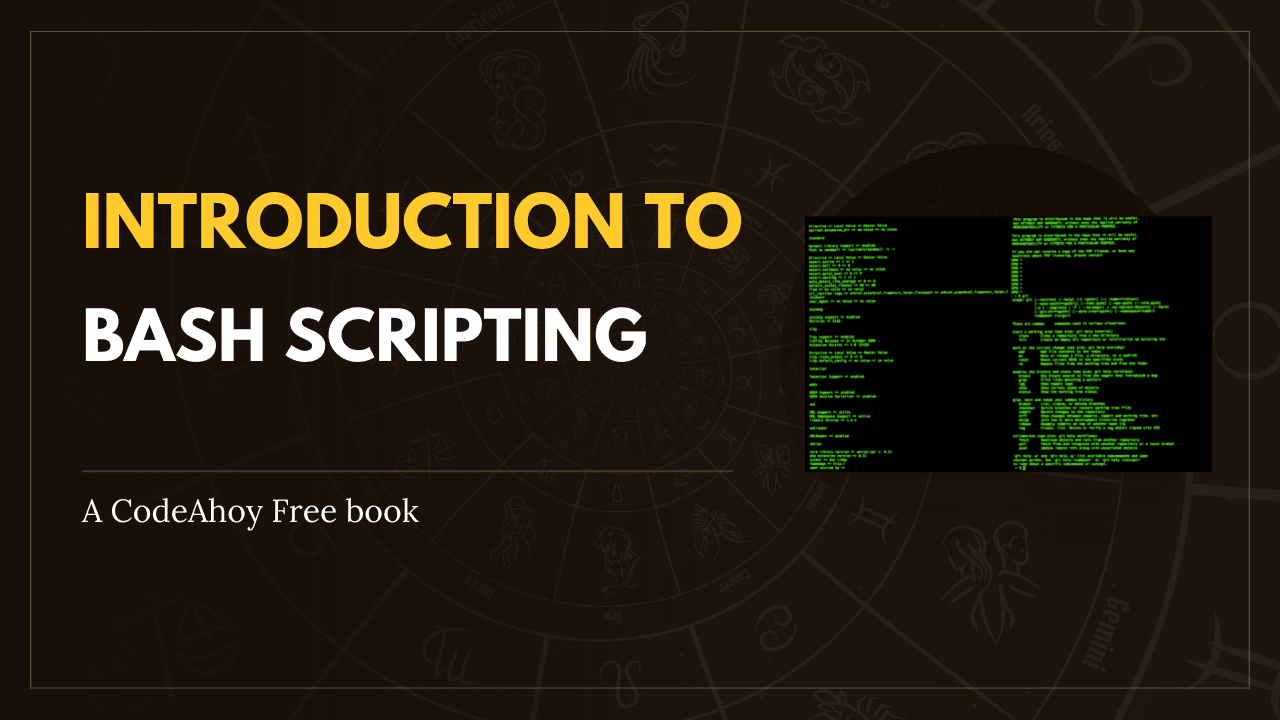Books / Setting Up Development Environment on macOS / Chapter 18
Ruby
macOS comes with Ruby installed, but as we don’t want to be messing with operating system core files we’re going to use the tools rbenv and ruby-build to manage and install our Ruby versions for our development environment.
Installation
brew install rbenv ruby-build rbenv-default-gems rbenv-gemset
echo 'eval "$(rbenv init -)"' >> ~/Projects/config/env.sh
source ~/.zshrc # Apply changes
The packages we just installed allow us to install different versions of Ruby and specify which version to use on a per project basis and globally. This is very useful to keep a consistent development environment if you need to work in a particular Ruby version.
Switching versions
We can install version 3.1.1 and use it as our global version by running:
rbenv install 3.1.1
rbenv global 3.1.1
On M1 Macs to install older version of Ruby eg. <2.7.3, <2.6.7 you first need to run:
export optflags="-Wno-error=implicit-function-declaration"
Managing gems in application
Bundler provides a consistent environment for Ruby projects by tracking and installing the exact gems and versions that are needed.
gem install bundler
echo 'bundler' >> "$(brew --prefix rbenv)/default-gems"
When starting a Ruby project, you can have sandboxed collections of gems. This lets you have multiple collections of gems installed in different sandboxes, and specify (on a per-application basis) which sets of gems should be used. To have gems install into a sub-folder in your project directory for easy later removal / editing / testing, you can use a project gemset.
echo '.gems' > <my_project_path>/.rbenv-gemsets
Your gems will then get installed in project/.gems.
Configuration
If you use Google for finding your Gem documentation then you might want to consider saving a bit of time when installing gems by not including the documentation.
echo 'gem: --no-document' >> ~/.gemrc
RubyGems
RubyGems, the Ruby package manager, should be installed on your machine if you previously have installed Ruby. Verify this by running:
which gem
Update RubyGems
To update to its latest version with:
gem update --system
Install gems
To install a gem (Ruby package), run:
gem install <gemname>
To install without generating the documentation for each gem (faster):
gem install <gemname> --no-document
List installed gems
gem list
To check if any installed gems are outdated:
gem outdated
Update installed gems
To update all gems or a particular gem:
gem update [<gemname>]
Remove old gem versions
RubyGems keeps old versions of gems, so feel free to do some cleaning after updating:
gem cleanup