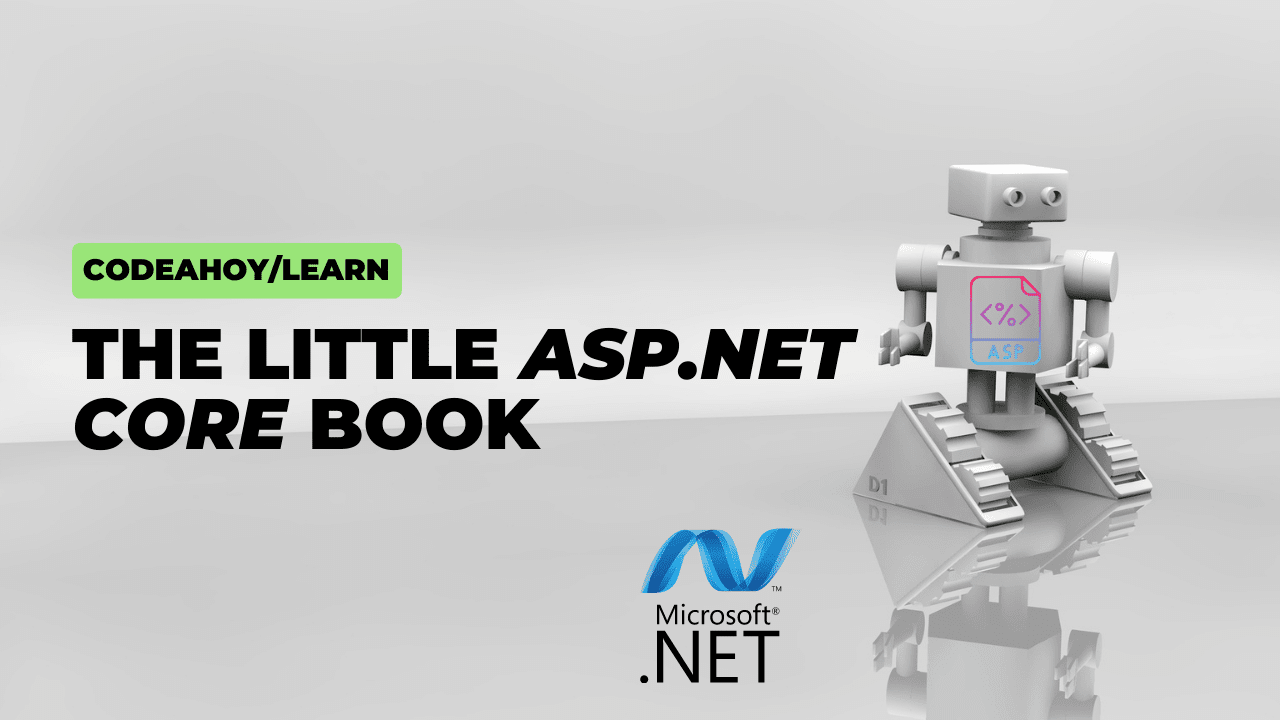Books / AWS in Bullet Points - Exam Prep Study Notes / Chapter 8
Storage - EC2 Storage (EBS, EFS & Instance Store)
- AWS Storage Cloud Native Options
- Block (volumes): Amazon EBS, EC2 Instance Store
- File (network file system): Amazon EFS
- Object: S3, Glacier
- Root Volumes
- Root volumes are ephemeral by default i.e. gets deleted when instance is terminated.
- Both instance store and EFS can be root volume.
- When you launch an instance, the root device volume contains the image used to boot the instance.
- EBS is recommended over Instance store as it launches faster and is more consistent.
Block device mapping
- Block device
- Moves data in sequences of bytes or bits, allows random access.
- E.g. CD-ROM, flash drives, hard disks.
- Two supported block devices in AWS:
- Instance store
- EBS volumes
- Block device mapping
- Allows block devices to attach to an EC2.
- Can be defined when you launch an instance (or in AMI)
- Allows you to attach additional EBS volumes during and after launch
- ❗ Cannot attach instance stores after launching an instance.
- ❗ Additional volumes are not marked for deletion upon instance termination.
EC2 storage types
- Include
-
Comparison
Type When to use Snapshots Scaling EBS Storing data in single instance In S3 Can scale volume type & size (available ratios - 3:1 & 50:1 for IOPS per GB), no downtime but needs OS repartitioning EFS Storing data in distributed applications Not supported Auto-scaling Instance store High performance IOPS when persistance is not needed Not supported Cannot resize
Instance store
- Actual root volume of some instances (some others come with EBS volumes)
- 📝 Ephemeral (temporary) storage physically attached to the machine
- ❗ You lose data when instance is terminated or stopped
- But data ata survives reboots
- Unexpected terminations might happen from time to time (AWS will e-mail you)
- Cannot be detached or reattached i.e. remapped to another instances
- ❗ You lose data when instance is terminated or stopped
- 📝 Higher performance (millions of IOPS)
- It has better I/O than EBS as it’s not a network drive which EBS is
- 💡 Choose instance store if you can handle losing data e.g. caches otherwise EBS
- ❗ No managed backups, cannot resize.
- ❗ You can’t attach instance store volumes to an instance after you’ve launched it
EFS (Elastic File System)
- Managed NFS (network file system)
- POSIX compliant
- POSIX = Portable Operating System Interface for Unix
- It supports Unix APIs but it’s ❗ Linux only
- 💡 POSIX permissions allows you to restrict access from hosts by user and group
- More expensive (≈ 3x
gp2(EBS)) - Can be mounted on hundreds of instances
- ❗ Is not attached, it’s mounted!
- Use ENI (Elastic Network Interface) to reveal EFS (elastic file storage) for multiple different EC2 instances.
- Configurations
- Set Linux file system permissions on the presented EFS volume using
chmodandchown. - Mount EFS volume to your EC2 instance using
mount -t nfs -o xxxx. - Configure a Security Group to allow data traffic on port
2049- in EFS SG to connect to the EFS target.
- in EC2 SG to connect to the EC2 server.
- Set Linux file system permissions on the presented EFS volume using
- Can be mounted to on-prem using AWS Direct Connect
- Allows you to migrate data from on-prem servers to EFS (EFS File Sync) or/and use it for backup solution.
- Pay per use (not for provisioned space)
- Region-specific but AWS DataSync can be used to sync data in different EFS in different regions.
- Scalability
- Auto-scaling without provisioning capacity.
- Elastic storage capacity: can grow and shrink based on the needs (files)
- Ability to burst up to multiple GB/s for short periods of time.
- Auto-scaling without provisioning capacity.
- Availability
- Multi-AZ: Data is stored across multiple AZ within a region.
- Each EFS instance in AZ get IP address
- Multi-AZ: Data is stored across multiple AZ within a region.
- Connections: Multi-region or hybrid through AWS VPN and Inter-Region VPC Peering.
- Uses NFS v4.1 protocol
- Allow inbound (NFS -> TCP 204) from EC2 instances in security group of EFS
- Configurations:
- Performance mode
- General purpose (default)
- Max I/O - used when thousands of EC2 are using the EFS - higher latency & more IO.
- Throughput mode
- Bursting: Recommended for most file systems
- Provisioned: Use when throughput from bursting is not enough
- Performance mode
- Backup EFS-to-EFS (incremental - can choose frequency)
- Give per user access
- Create a subdirectory for each user
- Grant read-write-execute permissions to the users.
- Mount the subdirectory to the users’ home directory
- Encryption at rest using KMS keys
- 💡 Choose when you need to share files e.g. on-prem sync to sync, content management, web serving, data sharing, Wordpress.
EBS (Elastic Block Store)
- Local storage -> 📝 Can be mounted on a single instance.
- Network drive (little latency for network communication to the instance)
- You can attach to your instances while they run.
- As there’s no filesystem on device so you must create one & mount it, check documentation.
- Persists data but can requires to set deletion on EC2 termination to false
- You can attach to your instances while they run.
- Can be root volume
- ❗📝 Gets terminated by default if EC2 is terminated -> Can be disabled
- Can be detached & re-attached.
- 💡 Cheaper than EFS (Elastic File System)
- Portable
- E.g. if one EC2 fails, you can detach volume and attach it on another instance
- Have a provisioned capacity & get billed for all of it (does not better how much you use)
- EBS Volumes are characterized in size, throughput, IOPS (I/O ops per second)
- Throughput is a good metric for HDD (large files, infrequent read/writes) and IOPS for SSD (smaller files, many read & writes)
- Throughput: number of bits read or written per second.
- IOPS: Number of read write operations (of clusters, not files) per second
- ❗ It’s locked to an Availability Zone (AZ)
- Must be in same AZ as EC2
- 📝 To move, you need to first snapshot it:
- Create a snapshot
- Copy to another AZ
- Create a volume in that AZ
- Pricing
- You still pay for unattached EBS instances
- GB per month price is applicable
- You still pay for unattached EBS instances
- Monitoring
- 💡 Good metric: “queue depth”
- The queue depth is the number of pending I/O requests (from application to volume)
- The lower the queue length is the more IOPS you maintain
- The higher the queue length is the higher throughput you maintain
- 💡 Good metric: “queue depth”
- Amazon EBS–Optimized instances
- Uses optimized configuration stack and provides additional & dedicated capacity for EBS I/O
- 💡 Recommended to increase storage performance of an instance.
EBS raiding
- Software-based not managed by AWS
- RAID 0
- “Split” gives you higher performance than single EBS.
- ❗ Risky, if one volume fails, entire data is corrupted but high performance.
- E.g. 1000 GB = 500 GB + 500 GB
- Free space is 1000 GB
- Provides IOPS of “two” 500 GB volumes improving the performance
- E.g. 1000 GB = 500 GB + 500 GB
- RAID 1
- “Mirror” of your data for extra redundancy
- 💡 Provides high availability/redundancy.
- ❗ Full space is not usable,
- E.g. 1000 GB = 500 GB + 500 GB
- Free space is 500GB, the half of total amount.
- But has durability of “two” 500 GB volumes as data is replicated in two volumes
- RAID 10
- Also known as RAID 1/0
- Array “split” and “mirror” combined.
- 💡 Combination of RAID 0 and RAID 1, gives more performance and high availability.
- ❗ Minimum of 4 disks are required and therefore costlier than other RAID configurations
EBS Volume Types
-
Chart
Attribute / API name gp2io1st1sc1Name EBS General Purpose SSD Provisioned IOPS SSD Throughput Optimized HDD Cold HDD Summary General purpose Highest performance SSD Low cost HDD Lowest cost HDD Description 📝Balances price and performance For mission-critical low-latency or high-throughput workloads For frequently accessed, throughput-intensive workloads Designed for less frequently accessed workloads Storage 1 GiB - 16 TiB 4 GiB - 16 TiB 500 GiB - 16 TiB 500 GiB - 16 TiB Bursting ✔ Small gp2volumes can burst IOPS to 3000✔ Provisioned (PIOS) ✔ Max throughput of 500 MiB/s - can burst ✔ Max throughput of 250 MiB/s - can burst Max throughput 250 MiB/s 1,000 MiB/s 500 MiB/s 250 MiB/s Max IOPS 16000 (5,334 GB) Provisioned! min 100, max 32000 (64000 for nitro instances) 500 250 Use-cases Most workloads e.g. system boot volumes, virtual desktops, low-latency interactive apps, deployment & test environments More IOPS than gp2limit, large databasesStreaming workloads requiring fast & consistent throughput at a low price e.g. big data, data warehouses, log processing, apache Kafka - ❗ HDD disks (
st1andsc1) cannot be boot volume i.e. only SSD (gp2&io1) can be boot volumes -
SSD vs HDD
Features SSD HDD Best for workloads with small, random I/O operations large, sequential I/O operations Can be used as a bootable volume ? Yes No Use-cases Transactional workloads: sustained IOPS, large databases Large streaming workloads: Big data, data warehouses, log processing, infrequently accessed data Cost moderate / high low Dominant performance attribute IOPS Throughput MiB/s - ❗ Max 300 TiB of aggregate PIOPS per region (provisioned IOPS for
io1)
EBS Availability
- Stored in multiple physical volumes in the same AZ at no cost.
- Seamless backups can be done by creating
- Snapshots
- AMIs (VM images)
- Snapshot + some metadata to create another instance
- RAID 1 configuration (done manually)
- 💡 Use snapshots or RAID 1 instead for seamless backups.
EBS Snapshots
- Asynchronous
- Can be done when instance is running.
- Incremental backups e.g. latest snapshot + changed delta are saved.
- 💡 Just maintain a single snapshot of the EBS volume since the latest snapshot is both incremental and complete.
- Can be encrypted, and encrypted automatically if it’s from an encrypted disk.
- ❗ Performance may drop while snapshot is in progress
- Because snapshot process use IO.
- ❗ Shouldn’t run while your application is handling a lot of traffic.
- 💡 Recommended to detach root volume to do snapshot but not necessary.
- Share snapshot with other accounts
- Modify the permissions on the encrypted snapshot to share it with the specified account.
- (If encrypted) Share the custom key used to encrypt the volume.
- Constrained to the Region -> 💡 copy to share across region.
- 📝 Stored in S3 (but you won’t directly see them)
- ❗ Max 100.000 snapshots per account
- 📝 Can make an image (AMI) from Snapshot for e.g. faster deploy on ASG (Auto Scaling Group).
- 💡 Snapshots can be automated using Amazon Data Lifecycle Manager.
- EBS volumes restored by snapshots need to be pre-warmed.
- In Linux you can use
fioorddcommand to read the entire volume.
- In Linux you can use
- 💡 If you want to copy EBS volume fast, restore from a snapshot: the disk will already be formatted and have data!
AWS services
- Include
- Helps to manage and automate back-ups:
- They work independently from each other
Amazon Data Lifecycle Manager
- Also known as Data Lifecycle Manager or DLM
- Helps to automate managing EBS snapshots and EBS-backed AMIs
- You create Lifecycle Policy to schedule snapshots / deletion of them.
- It’s free of charge
AWS Backup
- Integrates with EBS and many other services 1
- Generic service to centralize backup management and monitoring
- Costs based on storage consumed, restored, and transferred in a month 2
Scalability
- You can now increase capacity (GB & IOPS), or change the volume type while in use.
- No down time when resizing but need to repartition in OS to make space available.
- ❗ You can’t increase unlimitedly as EC2 has max IOPS limit of 80.000.
- GB and IOPs goes hand in hand
- For increasing IOPS you need to increase GB
- You can’t have small volume with very high IOPS
- You get 1 burst IOPS per 3 GB.
- However
io1is an exception where you only IOPS & GB.- The maximum ratio of provisioned IOPS to requested volume size (in GiB) is 50:1.
- For increasing IOPS you need to increase GB
Volume Encryption
- The encryption occurs on the servers that host EC2 instances
- Provides encryption of data as it moves between EC2 instances and EBS storage
- i.e. all the data in flight moving between the instance and the volume is encrypted
- As default:
- All snapshots are encrypted
- All volumes created from the snapshot
- Not encrypted (in rest) by default
- In settings, security can enforce “Always encrypted” per region
- Encryption & decryption are handled transparently
- Encryption has a minimal impact on latency
- EBS Encryption leverages keys from KMS (AES-256)
- A volume can be encrypted during an initial launch or:
- Use third party tool e.g. BitLocker & handle manually.
- Create an instance from launching an image (AMI) from an encrypted volume.
- Copying an unencrypted snapshot allows encryption
- Data in transit between an instance and an encrypted volume is also encrypted
- Snapshots & Encryption
- Volumes created from encrypted snapshots are automatically encrypted.
- Snapshots of encrypted volumes are encrypted
- Volumes that are created from unencrypted snapshots are automatically unencrypted
- The encryption happens during snapshot process.
- Volumes created from encrypted snapshots are automatically encrypted.
- ❗ No direct way to encrypt an existing unencrypted volume or snapshot
- You can copy a snapshot & create new volume to encrypt existing unencrypted.
- Encrypt an unencrypted EBS volume
- Create an EBS snapshot of the volume
- Encrypt the EBS snapshot (using copy)
- Create new EBS volume from the snapshot (The volume will also be encrypted)
- You can now attach the encrypted volume to the original instance